Have you ever thought about how the cPanel Railgun boosts site speed?
Railgun is a web proxy system built for Cloudflare that makes web performance significantly faster by caching the dynamic contents.
In this article, we discuss how to set up the Railgun in cPanel as part of our Server Management Services.
What is Railgun?
Cloudflare is a content delivery network that secures and increases the website performance by acting as a proxy between the website viewer and the servers.
Attractively, Cloudflare improves site performance with the help of Railgun. It is an alternative compression technique for speeding up WAN performance. Therefore, it can make a fast connection between the server and the Cloudflare network.
The advantage of Railgun is the ability to cache Dynamic content efficiently. So that it can cache nearly 70% of web content(JS, CSS, & HTML) by leveraging techniques.
What are the situations that Railgun can help?
1. Geographical location – When a website has visitors from all over the world.
2. Less bandwidth-intensive – if the Bandwith costs a lot.
3. Dynamic Content – If the site has lots of Dynamic content.
How to set up the Railgun on cPanel?
Here, let’s see how our Support Engineers setup Railgun on a cPanel server.
In order to use Railgun, the cPanel account must have Cloudflare enabled.
1. Once logged into cPanel, go to SOFTWARE section and click on the Cloudflare icon.
2. If the Cloudflare account is not yet created, create an account with Cloudflare in cPanel and enable Cloudflare CDN for the domain and that your domain is already using Cloudflare CDN.
3. Then, log into the Cloudflare, select the domain name then click on HOME button.
4. Scroll down the page to Railgun™ and turn ON it.
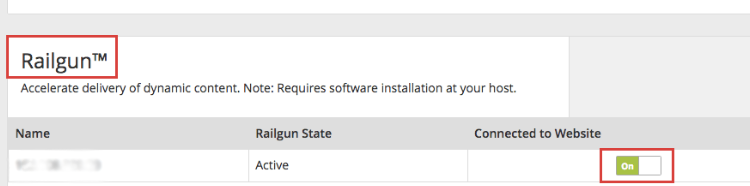
That’s it. Railgun is activated now for the website.
CloudFlare Railgun installation On CentOS Server
Railgun is a single daemon that runs on a 64-bit system. The following pre-requirements are needed for the CloudFlare Railgun installation.
1. Root access to the server.
2. Railgun Activation Token from Cloudflare.
To install the Railgun, Our Support Engineers follow the below steps,
1. Initially, login to the server as a root user.
2. Update the existing packages by using the command.
yum update3. Again, install RPM to add the repository bu using the following command. Replace <VERSION> with the release version number that wants to install.
rpm -ivh http://pkg.cloudflare.com/cloudflare-release-latest.el<VERSION>.rpm4. Then, install the Railgun package by executing the below command,
yum install railgun-stable5. Next, modify the railgun.conf file by adding the below details.
activation.token = TOKEN_HERE
activation.railgun_host = PUBLIC_IP_OR_HOSTNAME6. Finally, Start Railgun service.
service railgun startThat’s it!
How To fix cPanel Railgun set up errors
Frequently, customers face an error while installing the Railgun on the cPanel server is due to the lack of modules such as mod_cloudflare.
This should be installed on the server before installing Railgun.
Sometimes, there are errors such as memcached: connection failed (Unix socket) or dial tcp 127.0.0.1:11211: i/o timeout (TCP)
This means Railgun cannot connect to the memcached server and cause Railgun to stream (and not compress) responses.
So, our Support Engineers make sure that the memcached is running and accepting connections for the server.
[Need assistance to manage cPanel Railgun? We’ll help you.]
Conclusion
In short, Railgun is a web proxy system built for Cloudflare that makes web performance significantly faster by caching the dynamic contents. Today, we saw how our Support Engineers install cPanel Railgun and fix the related errors.





0 Comments