Webmasters often notices that the initial syncing of folders larger than 4 GB often gets stuck as the Outlook status bar has an upper limit of 3.99 GB.
As a part of our Server Management Services, we help our Customers to fix Outlook related errors regularly.
Let us today discuss the possible solutions for this error.
Causes for outlook error – status bar has an upper limit of 3.99 GB
While synchronizing Exchange mailbox to an Offline Folder file (.ost), the Outlook status bar never shows higher than 3.99 GB. Instead it will show the following text in status bar:
Updating Inbox 3.99 GB
The status bar indicates the amount of data being currently synchronized to the folder. It has an upper limit of 3.99 GB. Thus, this problem occurs when the size of the folder being synchronized is above 4 GB.
This problem occurs only on the initial synchronization of a folder that is larger than 4 GB.
Thus, if the folder size is initially lower than 4 GB but then grows to above 4 GB over time, we will not see this error during normal folder synchronization.
Resolve outlook error -Status bar has an upper limit of 3.99 GB
Our Support Engineers suggests several different options to resolve this outlook error.
This problem occurs commonly during the initial synchronization of the .ost file. Thus, the problem should eventually go away if we wait for the synchronization to finish.
In such cases, the time to fully synchronize a large folder may take longer than anticipated.
Reduce the size of the folder contents
One option that we regularly suggest users is to reduce the size of larger folders by either archiving items or moving them to other folders in the mailbox.
The best way to clean up the mailbox in this situation is to use either an Online mode profile, Outlook Web Access (OWA), or Outlook Web App (OWA) to reduce the size of a folder.
We can use the following steps to determine the size of a folder in the Exchange mailbox.
- Right-click the folder in the Navigation Pane and then select Properties.
- On the General tab, select Folder Size.
- In the Folder Size dialog box, select the Server Data tab.
The size of the folder is shown as well as the size of any subfolders.
Create a synchronization filter for large folders at or near 4 GB
We can instead create a synchronization folder that limits the number of items synchronized to the .ost file. Here, we can use a criteria such that the amount of data to synchronize is less than 4 GB.
For instance, the following steps create a synchronization filter to synchronize only the items received in the last six months.
- Right-click the folder in the Navigation Pane and then select Properties.
- On the Synchronization tab, select Filter.
- On the Advanced tab of the Filter dialog box, select Field, point to Date/Time fields and then select Received.
- In the Condition box, select on or after.
- In the Value box, enter 6 months ago.
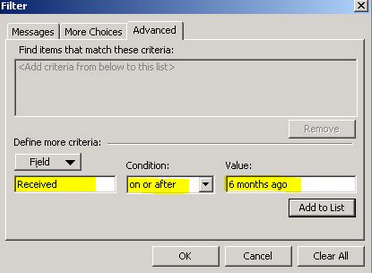
We can change the options in the Value box as per our preference. For instance, we can use 1 year ago to filter the mails received within the past year. - Select Add to List, and then select OK.
- Note the information provided in the prompt advising us what events will take place with the filter applied to the folder, and then select OK
- Select OK in the Properties dialog box for the folder.
[Need any further assistance in fixing Outlook errors? – We’re available 24*7]
Conclusion
In short, the Outlook status bar has an upper limit of 3.99 GB. Thus initial syncing of folders larger than 4 GB often gets stuck. Today, we saw how our Support Engineers fix this error.







0 Comments