Here at Bobcares, we get requests from our customers to fix similar issues as a part of Server Management Services.
Today let’s see how our Support Engineers fix this issue for our customers.
How to fix ‘Are you sure you want to do this’ error in WordPress
Before going into the fix for this issue, we will see what causes this issue in WordPress.
The common cause for this error:
A typical error may look like the one given below:
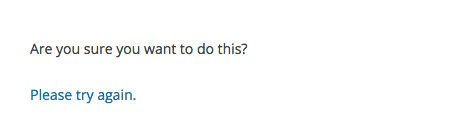
We get this error when a plugin or theme fails to use Nonce properly.
Nonces are unique keys that add a security layer to protect WordPress URLs, forms, and ajax calls from abuse.
These keys are appended to URLs when performing an admin action in WordPress. Furthermore, they ensure that a script is originating from our website and not an external source like a hacker trying to gain access to our website. However, at times a plugin or theme may use it incorrectly which may end up with this error.
Steps to fix this issue:
This error is mostly caused by a plugin or theme that is installed on our site.
Investigating Plugins
First, we deactivate all WordPress plugins and ensure that WordPress is unable to locate any installed plugin.
For deactivating the plugins, we connect to the WordPress account using an FTP client. Once connected, we will rename the plugins folder inside the folder wp-content to plugins.deactivated.
After that, we will get a notification for all deactivated plugins in the plugins page in the WordPress admin area.
Once this is done we can check if the error persists.
If the error does not appear again, it means that one of the plugins on our website was causing the issue.
To figure out which plugin was causing the issue, we can rename plugins.deactivated folder back to plugins.
After that, activate each plugin one by one on the plugins page in the WordPress admin area.
if we cannot find the error after activating each plugin until we find the plugin that is causing the issue.
Investigating Themes
If the plugins were not causing this issue, then it might be the themes that are causing the ‘Are you sure you want to do this’ error. We can do the same procedure that we did to check for plugins here also.
First, we need to connect to the website via FTP and download the currently active theme. And save it as a backup.
Once we have backed up the theme, we can safely delete it from our web server.
We may get a notification: ‘The active theme is broken. Reverting to the default theme’.
And WordPress will be using the default theme like Twenty Seventeen for our website.
If we cannot find the error after the default theme was activated, then this means that the theme was causing ‘Are you sure you want to do this?’ error.
Steps to follow if we are still unable to find the Source of the Error
These steps will basically replace all core WordPress files with fresh copies downloaded from the source.
First, take a complete WordPress backup for our site. It will help us easily restore our website in case something goes wrong.
Next, we can connect to our website using an FTP client and download the ‘wp-config.php’ file to our computer.
After that, we will delete all WordPress files from the server except the wp-content folder and all its contents.
Once we complete the above step, we can download a fresh copy of WordPress to our computer. We can download it from the WordPress.org website as a zip file. We can extract the zip file on our computer and upload the files inside the ‘wordpress’ folder to our web server using FTP.
After updating all the files, rename the wp-config-sample.php file to wp-config.php.
Now, we need to edit the new wp-config file with the new WordPress database and table information. Now, save and upload the wp-config.php file back to our website.
[Need assistance? We can help you]
Conclusion
In short, we saw how our Support Techs fix ‘Are you sure you want to do this’ error in WordPress for our customers.







0 Comments