Don’t know how to Install NRDP From Source? We can help you.
PHP-based passive result collector for use with Nagios, NRDP is a flexible data transport mechanism and processor.
It has a simple and powerful architecture that allows for it to be easily extended and customized to fit individual users’ needs.
As part of our Server Management Services, we assist our customers with several Nagios queries.
Today, let us see how to install Nagios Remote Data Processor (NRDP) from the source.
Install NRDP From Source
In order to begin, our Support Techs suggest having:
- Nagios Core
- Apache and PHP on the Nagios Core server.
Nagios XI includes NRDP by default.
-
RHEL|CentOS|Oracle Linux
We need to install the php-xml and php-json modules in RHEL 8:
# dnf install -y php-xml php-json
a. Download the Source
# cd /tmp # wget -O nrdp.tar.gz https://github.com/NagiosEnterprises/nrdp/archive/1.5.1.tar.gz # tar xzf nrdp.tar.gz
b. Copy Files
We create the /usr/local/nrdp directory to store the NDRP php files.
# cd /tmp/nrdp-1.5.1/ # mkdir -p /usr/local/nrdp # cp -r clients server LICENSE* CHANGES* /usr/local/nrdp # chown -R nagios:nagios /usr/local/nrdp
c. Define Tokens
Generally, the client uses tokens to authenticate with NRDP on the Nagios Core server.
We can use the same token on all clients or we can define a different token for each client.
We need to edit the config.inc.php file and define the token(s) to use. To do so, open the file in vi:
# vi /usr/local/nrdp/server/config.inc.php
The section to define the tokens is at the top of the file, it is a PHP array.
For example,
$cfg[‘authorized_tokens’] = array( “cda35gtdfu72”, “90dfs7jwncsd908fng8fhgb54ynq690xc9vt8uw9ty53”, “+23rf==34m12n-v73nciu”, );
Here, we can see three tokens.
We should surround each token with double quotes and end with a comma.
Once done, we save the changes and close config.inc.php file.
d. Copy Apache Config File
# cp nrdp.conf /etc/httpd/conf.d/
e. Restart Apache Web Server
RHEL 5/6|CentOS 5/6|Oracle Linux 5/6
# service httpd restart
RHEL 7/8|CentOS 7|Oracle Linux 7
# systemctl restart httpd.service
-
Ubuntu
Ubuntu 16/17/18 requires the php-xml module to be installed:
$ apt-get update $ apt-get install -y php-xml
a. Download the Source
$ cd /tmp $ wget -O nrdp.tar.gz https://github.com/NagiosEnterprises/nrdp/archive/1.5.1.tar.gz $ tar xzf nrdp.tar.gz
b. Copy Files
We will create the /usr/local/nrdp directory to store the NDRP php files.
$ cd /tmp/nrdp-1.5.1/ $ sudo mkdir -p /usr/local/nrdp $ sudo cp -r clients server LICENSE* CHANGES* /usr/local/nrdp $ sudo chown -R nagios:nagios /usr/local/nrdp
c. Define Tokens
We can define different tokens for each client. This allows us to revoke access at a later date by removing it. But it also adds an extra level of administration.
Here, we will edit the config.inc.php file and define the token(s):
$ sudo vi /usr/local/nrdp/server/config.inc.php
For exampe,
$cfg[‘authorized_tokens’] = array( “cda35gtdfu72”, “90dfs7jwncsd908fng8fhgb54ynq690xc9vt8uw9ty53”, “+23rf==34m12n-v73nciu”, );
Eventually, we save the changes and close config.inc.php file.
d. Copy Apache Config File
$ sudo cp nrdp.conf /etc/apache2/sites-enabled/
e. Restart Apache Web Server
Ubuntu 13.x/14.x
$ sudo service apache2 restart
Ubuntu 15.x/16.x/17.x
$ sudo systemctl restart apache2.service
-
Debian
All steps on Debian require to run as root. To become root, we run:
# su
From this point, all commands will be as root.
Debian requires the php-xml module:
# apt-get update # apt-get install -y php-xml
a. Download the Source
# cd /tmp # wget -O nrdp.tar.gz https://github.com/NagiosEnterprises/nrdp/archive/1.5.1.tar.gz # tar xzf nrdp.tar.gz
b. Copy Files
Then we proceed to create the /usr/local/nrdp directory:
# cd /tmp/nrdp-1.5.1/ # mkdir -p /usr/local/nrdp # cp -r clients server LICENSE* CHANGES* /usr/local/nrdp # chown -R nagios:nagios /usr/local/nrdp
c. Define Tokens
We edit the config.inc.php file and define the token(s):
# vi /usr/local/nrdp/server/config.inc.php
For example,
$cfg[‘authorized_tokens’] = array( “cda35gtdfu72”, “90dfs7jwncsd908fng8fhgb54ynq690xc9vt8uw9ty53”, “+23rf==34m12n-v73nciu”, );
Each token surrounds by double quotes and ends with a comma.
Then, we save the changes and close config.inc.php file.
d. Copy Apache Config File
# cp nrdp.conf /etc/apache2/sites-enabled/
e. Restart Apache Web Server
Debian 7.x
# service apache2 restart
Debian 8.x/9.x
# systemctl restart apache2.service
-
Fedora
Here, we need to install the php-xml and php-json module:
# dnf install -y php-xml php-json
a. Download the Source
# cd /tmp # wget -O nrdp.tar.gz https://github.com/NagiosEnterprises/nrdp/archive/1.5.1.tar.gz # tar xzf nrdp.tar.gz
b. Copy Files
Then we create the /usr/local/nrdp directory:
# cd /tmp/nrdp-1.5.1/ # mkdir -p /usr/local/nrdp # cp -r clients server LICENSE* CHANGES* /usr/local/nrdp # chown -R nagios:nagios /usr/local/nrdp
c. Define Tokens
We define the token(s) in the config.inc.php file:
# vi /usr/local/nrdp/server/config.inc.php
For example,
$cfg[‘authorized_tokens’] = array( “cda35gtdfu72”, “90dfs7jwncsd908fng8fhgb54ynq690xc9vt8uw9ty53”, “+23rf==34m12n-v73nciu”, );
We surround each token with double quotes and end with a comma.
Once we add, we save the changes and close the config.inc.php file.
d. Copy Apache Config File
# cp nrdp.conf /etc/httpd/conf.d/
e. Restart Apache Web Server
# systemctl restart httpd.service
-
FreeBSD
a. Download the Source
# cd /tmp # wget -O nrdp.tar.gz https://github.com/NagiosEnterprises/nrdp/archive/1.5.1.tar.gz # tar xzf nrdp.tar.gz
b. Copy Files
Then we create the /usr/local/nrdp directory:
# cd /tmp/nrdp-1.5.1/ # mkdir -p /usr/local/nrdp # cp -r clients server LICENSE* CHANGES* /usr/local/nrdp # chown -R nagios:nagios /usr/local/nrdp
c. Define Tokens
We edit the config.inc.php file and define the token(s) we want to use:
# vi /usr/local/nrdp/server/config.inc.php
For example,
$cfg[‘authorized_tokens’] = array( “cda35gtdfu72”, “90dfs7jwncsd908fng8fhgb54ynq690xc9vt8uw9ty53”, “+23rf==34m12n-v73nciu”, );
Eventually, we save the changes and close config.inc.php file.
d. Copy Apache Config File
# cp nrdp.conf /usr/local/etc/apache24/Includes/
e. Restart Apache Web Server
# service apache24 restart
Test NRDP
NRDP is now running. To confirm this, we can open the NRDP Web Interface.
Point the web browser to the IP address or FQDN of our NRDP server, for example:
http://10.25.5.143/nrdp http://xyz.domain.local/nrdp
Then, we will see the Nagios Remote Data Processor screen.
To test that it is working, we submit a passive check result. It populates the Token field and defines both a host and service passive check result. Then we click the Submit JSON Check Result button.
If successful, the browser will display an OK under the Submit JSON Check Result button.
In addition, we will see the following in the /usr/local/nagios/var/nagios.log file:
[1514933633] Error: Got host checkresult for ‘somehost’, but no such host can be found [1514933633] Error: Got check result for service ‘someservice’ on host ‘somehost’. Unable to find service
We can expect this error because the somehost host does not actually exist in the Nagios configs. So Nagios will record this in the log file.
On the other hand, if the configs exist, then we will this reflected in the Nagios Core GUI.
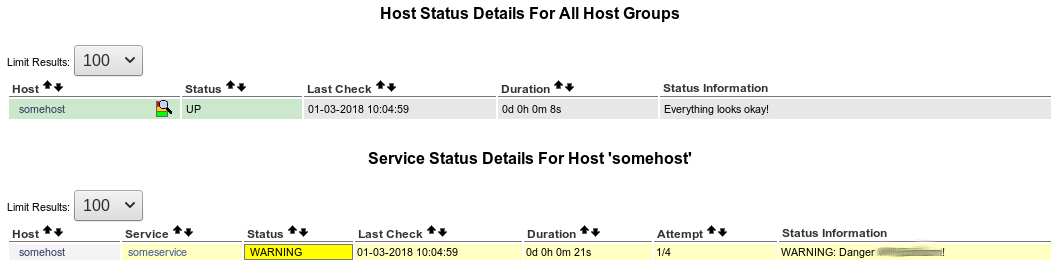
[Need help with the installation? We’d be happy to assist]
Conclusion
In short, we saw how our Support Techs install NRDP from the source.







0 Comments