cURL cannot communicate with license server in Plesk
At Bobcares, we offer solutions for every query, big and small, as a part of our Server Management Service.
Let’s take a look at how our Support Team is ready to help customers when cURL cannot communicate with license server in Plesk.
Why cURL cannot communicate with license server in Plesk
When cURL is unable to communicate with the license server it often results in slowing down the Plesk interface. Additionally, the TTFB while loading certain Plesk pages tends to be high while server resources are fine.
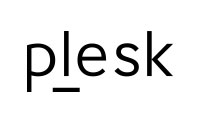
According to our Support Engineers, this error often results in failure to install a WordPress plugin or Plesk installation. We come across the following error messages in these scenarios:
Error: cURL cannot communicate with license server https://id-00.kaid.plesk.com:5224/ (): Couldn't connect to server(7) cURL cannot communicate with license server https://id-00.kaid.plesk.com:5224/ (): Couldn't resolve host name(6)
Error: No properly formed ip addresses
cURL cannot communicate with license server https://id-00.kaid.plesk.com:443/ (195.214.233.82): SSL connect error(35) cURL cannot communicate with license server https://id-00.kaid.plesk.com:443/ (): Couldn't resolve host name(6) (Error code: 2)
ERR [panel] KeyUpdate Result additional information: cURL verbose output: * Trying 195.214.233.80... * connect to 195.214.233.80 port 5224 failed: Bad access * Failed to connect to ka.plesk.com port 5224: Bad access * Closing connection 0
Error: The license key is invalid. In order to use Plesk, you need to obtain and install a new valid license key. Your license key has expired. To continue using your Plesk, you must purchase a non-expiring commercial license key. Error: cURL cannot communicate with license server https://id-00.kaid.swsoft.com:5224/ (): Failed to connect to id-00.kaid.swsoft.com port 5224: Bad access(7) cURL cannot communicate with license server https://id-00.kaid.swsoft.com:5224/ (): Could not resolve host: id-00.kaid.swsoft.com(6)
cURL cannot communicate with license server https://ka.plesk.com/xmlrpc(): Failed to connect to ka.plesk.com port 443: Timed out(7) cURL cannot communicate with license server https://ka.plesk.com/xmlrpc(): Could not resolve host: ka.plesk.com(6)
Moreover, when cURL is not able to communicate with the license server, it brings on one of the following symptoms:
-
- Unable to connect to ka.plesk.com using telnet utility.
- cURL HTTPS request fails
-
PS>> New-Object System.Net.Sockets.TcpClient("ka.plesk.com", 443) Client : System.Net.Sockets.Socket Available : 0 Connected : False
Our Support Team has been able to narrow down the reason behind the error. The local or intermediate firewall blocks outgoing connections to the Key Administration server preventing cURL from installing Plesk license key, WordPress plugin, or a Plesk extension.
How to resolve: cURL cannot communicate with license server in Plesk
Our innovative Support Team has come up with three different ways to resolve this specific error:
- Allow connectivity to both ports on all IPs using Plesk interface
- Allow connection manually via SSH connection
- Via Google Cloud account
- Allow connection manually via RDP connection
How to allow connectivity to both ports on all IPs using Plesk interface
- First, we will log into Plesk and then navigate to Tools & Settings > Updates & Upgrades.
- Then, we will select Plesk Firewall for installation in the extension section.
- After the installation, we will head to Tools & Settings > Firewall > Enable Firewall Rules Management > Enable.
- As a result, the Plesk Firewall activates with the default list of rules at this point. This includes connections to ports 5224 and 443. Our Support Team recommends having the following line in Plesk Firewall set to be allowed:
If the connection is still not successful, contact network administrator or server owner in order to allow connection to all of those IPs/ports in a server and intermediary (or third-party) firewall.
How to allow connection manually via SSH connection
- First, we will connect to the server through SSH.
- Then we have to add the rules seen below to the local firewall:
# iptables -I OUTPUT -p tcp -d 195.214.233.80,195.214.233.81,195.214.233.82 -m multiport --dports 443,5224 -j ACCEPT # iptables -I INPUT -m state --state RELATED,ESTABLISHED -j ACCEPT
How to allow connection via Google Cloud account
- First, we will log into the Google Cloud account and head to VPC network > Firewall rules > Create firewall rule.
- Then, we have to make the following changes:
- Set Direction of traffic to Egress
- Change Targets to All instances in the network
- Set Action on match to Accept
- Next, we will offer access to ka.plesk.com by changing the Destination IP ranges field to 195.214.233.80. We have to repeat this for 195.214.233.81 and 195.214.233.82.
- After that, we have to set Protocols and ports field to tcp:5224. We have to do the same for tcp:443.
- Finally, we will click Create.
How to allow connection manually via RDP connection
- First, we have to connect to the server through RDP click Start and navigate to Windows Firewall with Advanced Security.
- Then, we will navigate to Outbound Rules > New Rule.. and choose Port, 5224, Allow the connection. Remember to apply this to all profiles.
[Looking for a solution to another query? We are just a click away.]
Conclusion
In essence, our skilled Support Engineers at Bobcares demonstrated how to resolve the error: cURL cannot communicate with license server in Plesk.
PREVENT YOUR SERVER FROM CRASHING!
Never again lose customers to poor server speed! Let us help you.
Our server experts will monitor & maintain your server 24/7 so that it remains lightning fast and secure.





0 Comments