In this article, we will provide the instructions to allow remote MySQL connection in Plesk (for Windows and Linux). At Bobcares, with our Plesk Hosting Support Services, we can handle your Plesk issues.
How to allow remote MySQL connection in Plesk?
In Plesk, we need to establish a new user just for the remote MySQL connection. Since the admin will not have remote access by default. Let’s go through the steps:
- Firstly, use SSH or RDP to connect to the server.
- Then navigate to Plesk >> Subscriptions >> example.com >> Databases >> User Management >> example_db_user;
- Also, confirm Access control option is set to “Allow remote connections from any host” or to “Allow remote connections from.”
- SSH/RDP into a Plesk server. Start any text editor to access the MySQL configuration file. The following address is where we can find this file.
For Linux:
/etc/my.cnf(CentOS/RHEL),/etc/mysql/my.cnf(Debian/Ubuntu).For Windows:
%plesk_dir%Databases\MySQL\my.ini. - Now modify the bind-address parameter.
bind-address = 0.0.0.0
- Ensure the MySQL configuration file does not define the skip-networking parameter.
- Verify that the bind-address directive is present in the
/etc/mysql/mariadb.conf.d/50-server.cnf. Make sure it is pointing to 0.0.0.0. And not the loop-back address if it is specified. - Now restart the MySQL server.
For Linux:
# service mariadb restart(CentOS/RHEL),# service mysql restart(Debian/Ubuntu).For Windows: Start Plesk Services Monitor >> select MySQLX or MariaDBX (where X is a version) >> click Restart.
- Finally, log in from the remote server to confirm connectivity. Use MySQL Workbench or the CLI to run the following command:
# mysql -u"example_db_user" -p"password" -h"example.com"
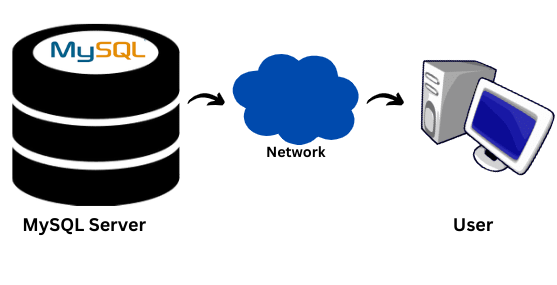
Check the firewall settings if you are unable to connect to a remote MySQL server in Plesk. Check to see if a firewall is blocking access to the MySQL port:
- Firstly, log in to Plesk.
- Then install the Plesk Firewall extension.
- Activate Firewall Rules Management. Go to Tools and Settings >> Firewall >> Enable Firewall Rules Management.
- On the new window, click Enable button.
[Need further assistance with the issue? Get in touch with us.]
Conclusion
The article provides a brief guide from our Support team on how to allow remote MySQL connection in Plesk. It includes steps for both Windows and Linux platforms.
PREVENT YOUR SERVER FROM CRASHING!
Never again lose customers to poor server speed! Let us help you.
Our server experts will monitor & maintain your server 24/7 so that it remains lightning fast and secure.
0 Comments