How do I fix a broken WordPress site? With our WordPress Support Services, Bobcares provides a simple solution for your concern.
How do I fix a broken WordPress site?
A broken WordPress site can occur for a variety of reasons, such as when updating WordPress via the wp-admin dashboard and finding a bug in the update. However, knowing the cause of a problem is very important before considering a solution. So that we can take the most suitable solution.
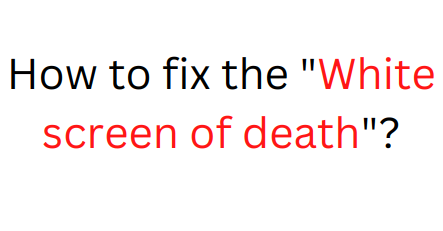
Understanding the causes: Some of the factors resulting in the broken WordPress site are as follows:
- Outdated themes
- Poorly scripted plugins
- Lacking PHP memory
- WordPress update not compatible or with bugs
We get to see a blank browser screen when the WordPress website breaks. We refer to it as the “White screen of death”. With such a blank screen without any hint of the error, we may find it difficult to decide on the solution. However, WordPress has a simple solution for it.
With the use of
WP_DEBUGWP_DEBUGwp-config.php- Firstly, access
file using cPanel or with FTP/SFTP details.wp-config.php - Then open it and search
.WP_DEBUG - We will see
. We have to modify it todefine( ‘WP_DEBUG’, false );
.define( ‘WP_DEBUG’, true ); - If we don’t see it, just include it before the “That’s all, stop editing!” line.
- After setting
as true, save the file.WP_DEBUG - Now go to the browser. Click the refresh button.
- Finally, the screen shows the exact error.
Once we find the reason, we should take the most appropriate solution for the broken WordPress site issue.
Troubleshooting the error caused by plugins
How do I fix a WordPress site broken due to Plugins? The simple solution is to deactivate it. Let’s see the steps to follow:
- Firstly, log in to the WordPress dashboard.
- Go to Plugins >> Installed Plugins from the left sidebar.
- Turn off the plugin causing website issues. If deactivating one plugin doesn’t solve the problem, we can try deactivating every plugin to see if that solves the problem.
Troubleshooting the error caused by themes
If themes are causing the issue, here are the steps to follow:
- Firstly, switch to the WordPress default theme.
- Then deactivate the theme that may be the cause.
- The deactivation is similar to that of the plugin deactivation.
Troubleshooting the error caused by other reasons
Deactivating plugins or themes usually restores the website’s functionality. However, if it doesn’t, we must restore the most recent working website backup. It will be simple for us to restore the website if we regularly make backups of it. Simply restore the most recent backup that was sound.
We can also use Emergency Recovery Script. It will get the website out of any difficult situation, even if we no longer have access to WP admin.
Tools to fix the error: Besides the WordPress dashboard, we can also use cPanel as a tool to fix the error. Troubleshooting manually (FTP/SFTP) is also an option.
[Need further help with the WordPress Site? We’re available 24/7.]
Conclusion
In this article, we included the details of the broken WordPress site error. We also provided the best solutions from our Support team to the question, “How do I fix a broken WordPress site?.”
PREVENT YOUR SERVER FROM CRASHING!
Never again lose customers to poor server speed! Let us help you.
Our server experts will monitor & maintain your server 24/7 so that it remains lightning fast and secure.







0 Comments