Fixing the ‘changes not visible’ error in Elementor becomes an easy task with this article. With our WordPress Support Services, Bobcares can assist with your Elementor issues.
How To Fix ‘Changes Not Visible’ Error In Elementor?
Popular WordPress website and page builder plugin Elementor introduces its features to the WordPress community. Elementor was developed with design in mind, speeding up and streamlining the process of creating appealing, rich, professional websites. The Elementor Editor is one of the essential tools that will help us to create dynamic, sophisticated web pages.
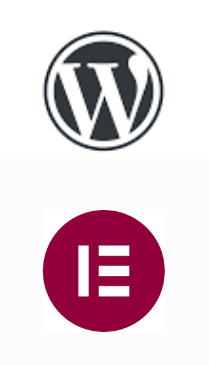
With Elementor’s live preview functionality, we can see any changes we make right away. However, there are occasions when we edit a page, make numerous changes, and publish the page, but the changes are not reflected on the live page. Let’s look into some of the reasons causing this ‘changes not visible’ error.
Causes Behind The Error
1. Cache: Browsers stores the cache for the fast retrieval of sites. However, sometimes the Elementor changes are successfully implemented but for cache issues, we won’t see the changes.
2. Addons: Too many plugins result in a conflict between them which prevents the Elementor features to work.
3. Themes: This type of error may occur when a WordPress theme violates the conventional coding structure, which could lead to a conflict with the Elementor page builder.
4. Another page builder: When we use another page builder along with the Elementor, we may see this error. This occurs as the style of a page builder overrides and this lead to a conflict between the page builders.
5. PHP memory: We recommend 256 MB or higher PHP memory for the WordPress website PHP memory limit so that the Elementor functions can work properly.
Solutions
1. If the error is caused by the cache, we need to clear the browser cache as well as the website cache. We can also open the browser in incognito mode. Also, check if we have any caching plugins on the site or any server-level caching enabled. Clear those caches.
2. If the error is caused by plugins/addons, then try temporarily disabling the plugins. To determine which plugin is to blame, disable all of the Elementor extensions and then enable each one one at a time. Select all of the plugins by going to Plugins >> Installed plugins. Select “deactivate” from the bulk option dropdown menu, and then press the Apply button.
3. When the error is caused by themes, then try using the default theme of WordPress, such as Twenty Sixteen. If it solves the problem, we can contact the developers of the theme to fix the issue.
4. The content we have created with the builder may be overridden if we are using another page builder in addition to Elementor, in which case the modifications are no longer visible. This problem can be fixed by saving the template and then adding it to a new page.
5. If a memory problem is the cause of the error, we can ask the hosting provider to increase the website’s PHP memory limit.
6. Regenerate CSS files and data by going to WP admin >> Elementor >> Tools >> Regenerate Files & Data. It is the best option as it will remove the existing CSS file of the server and generate a new CSS file. It will then display the latest changes we made with the Elementor page builder.
[Searching assistance for a different Elementor issue? Click here to reach us.]
Conclusion
The article provides a brief description of the ‘Changes not visible in Elementor’ error along with the causes and the solutions from our Support team to fix the error.
PREVENT YOUR SERVER FROM CRASHING!
Never again lose customers to poor server speed! Let us help you.
Our server experts will monitor & maintain your server 24/7 so that it remains lightning fast and secure.







Hi, when I post a new article in my blog it is not showing here: getwebexperts.com/blog but when I enter any category it is show that category new post. What is the problems and how can I solve it? Thanks in advance.
Hello,
It’s challenging to pinpoint the exact issue without access to your website’s backend or more specific details.
Please contact our support team via live chat(click on the icon at right-bottom) to check in detail.