Get ready to learn how to Delegate a subdomain in Azure. Our Server Management Support team is here to lend a hand with your queries and issues.
Delegate a subdomain in Azure | An Introduction
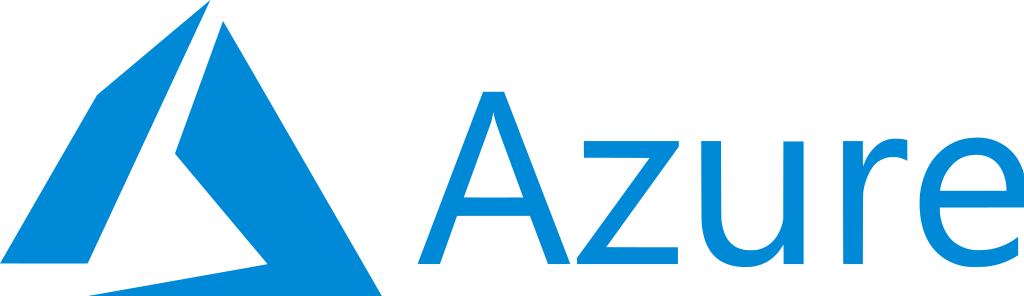 Did you know that we can delegate a DNS subdomain via the Azure portal?
Did you know that we can delegate a DNS subdomain via the Azure portal?
For instance, since we own bobcares.com we can delegate a subdomain called Support to a separate zone that we can administer separately from the bobcares.com zone.
Furthermore, we can also accomplish this via Azure PowerShell.
This process involves first delegating our public domain to Azure DNS. After that, we can delegate our subdomain.
How to Delegate a subdomain in Azure
- First, head to the Azure portal and select +Create resource.
- Next, search for the DNS zone and click Create.
- Then, we have to choose the resource group for our zone on the Create DNS zone page.
- At this point, we have to enter the subdomain name we have chosen in the Name box and click Create.
- Once the deployment is successful, head to the new zone.
- Now, we have to note the name servers for the new subdomain on the Overview page.
- Then, head to the zone for the parent domain and click the + Record set on the overview page.
- Next, enter the subdomain name in the Name text box and choose NS Type in the Add record set page.
- At this point, we have to enter the name servers that we noted in Step 6 and save the record by clicking Ok.
We can test the delegation by opening a PowerShell window and entering www.subdomainname.domainname.com. If the process was successful, we will get a non-authoritative answer displaying 10.10.10.10 as the address.
[Need assistance with a different issue? Our team is available 24/7.]
Conclusion
To sum up, our Support Engineers demonstrated how to delegate a subdomain in Azure with ease.
PREVENT YOUR SERVER FROM CRASHING!
Never again lose customers to poor server speed! Let us help you.
Our server experts will monitor & maintain your server 24/7 so that it remains lightning fast and secure.







0 Comments