Want to know more about exporting a Google AutoML model? Our Google Cloud Support team is here to help you with your questions and concerns.
How to export a Google AutoML model
Google AutoML can be described as a collection of machine learning products that enable users to build custom machine learning models without having a deep understanding of machine learning algorithms, programming languages, or other technical skills. Furthermore, AutoML offers an easy-to-use interface that helps users by training a machine-learning model for a particular task.
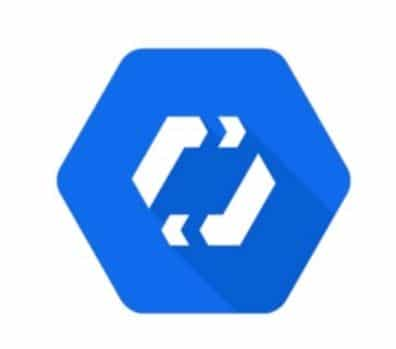 In fact, AutoML Vision is a popular product as it allows users to create custom image recognition models for different use cases, like detecting objects in images, recognizing handwriting, or identifying faces. Some of the other popular Google AutoML products include:
In fact, AutoML Vision is a popular product as it allows users to create custom image recognition models for different use cases, like detecting objects in images, recognizing handwriting, or identifying faces. Some of the other popular Google AutoML products include:
- AutoML Natural Language – enables users to build models for tasks like text classification
- AutoML Tables– enables users to build models for tasks such as structured data prediction
- AutoML Video– allows users to build models for tasks like video classification
According to our experts, we can export the model in different formats once it is trained in AutoML. This makes it easier to integrate it within our applications or systems. Additionally, the exported model will include all parameters and settings defined during the training process.
Today. Our experts are going to demonstrate how to export a model from AutoML:
- To begin with, we have to head to the AutoML console and then choose the model we want to export.
- Next, click the Export button in the top-right corner of the screen.
- After that, select the format we want to export the model in. We can choose from several formats like TensorFlow, TensorFlow Lite, and Core ML.
- Then, mention the settings for the export, like the version of the model we want to export, the location where we want to save the exported model, and so on.
- Finally, click the Export button to start the export process.
The export process will take a few minutes or more, depending on the model sizer as well as the format we have chosen. After the export is complete, we can download the exported model and easily integrate it into your applications or systems.
[Need assistance with a different issue? Our team is available 24/7.]
Conclusion
In summary, Google AutoML makes it easy for users to build custom machine learning models and export the model, enabling them to use the model in their own applications or system. Our Support Techs demonstrated how to easily export a model from AutoML.
PREVENT YOUR SERVER FROM CRASHING!
Never again lose customers to poor server speed! Let us help you.
Our server experts will monitor & maintain your server 24/7 so that it remains lightning fast and secure.







0 Comments