Let us take learn how to Configure Memcached on Your VPS with the support of our WordPress support services at Bobcares.
Why Configure Memcached on Your VPS?
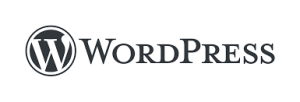
Memcached is a simple yet effective memory caching solution. Hosting providers and server administrators frequently utilize it to cache database data, page rendering chunks, API requests, and a variety of other things.
As a result, there is a noticeable performance increase, particularly in dynamic apps and web pages.
Through the Memcached APIs, you may have a very big hash table and distribute it over numerous servers. When that table reaches its capacity, it will remove old cached data, starting with the least recently utilized records.
Memcached was created in Perl and first made public in 2003. It has now been rewritten to make it more flexible to diverse systems. Memcached is now integrated into many of the world’s largest and most popular websites, including Facebook, Twitter, YouTube, Wikipedia, Reddit, and others.
Setting up Memcached in cPanel
Memcached was created in Perl and first made public in 2003. It has now been rewritten to make it more flexible to diverse systems.
Memcached can setup in into many of the world’s largest and most popular websites, including Facebook, Twitter, YouTube, Wikipedia, Reddit, and others.
Log in to the computer using the preferred SSH client. Install the daemon by going to:
yum install memcachedWe must additionally register Memcached with the service manager in order to regulate how it runs. In a CentOS environment, the command would be:
systemctl enable memcachedAfter the setup process we have to update the security setup as well.
How to Secure the Memcached Configuration?
Memcached has no built-in security protections and leaves connections accessible to everyone.
This might lead to a slew of problems and online assaults (such as a DDoS) in the future. There are several simple techniques for fortifying the defenses.
To begin, we may open the Memcached configuration file in a text editor of our choosing. We should include it in:
/etc/sysconfig/memcachedOnce inside, change the last line to read:
OPTIONS=”-l 127.0.0.1 -U 0″This disables UDP and restricts Memcached to the local network alone.
We may also look at the CACHESIZE. This parameter instructs the server on how much memory to devote to caching processes. Many hosts leave the default at 64 MB, which should increase to at least 128 MB:
CACHESIZE=”128″To make the modifications take effect, we must restart the daemon:
systemctl restart MemcachedScalaHosting sets the CACHESIZE limit to 512 MB by default. This ensures that enough of RAM is always available for caching on our cloud VPS services.
Configuring Memcached in SPanel
If we are a ScalaHosting customer with one of the SPanel VPS plans, Memcached is setup and waiting for us. Furthermore, if we want to adjust things like the default CACHESIZE or raise any other limitations, our tech support staff will happily assist and save us time.
We merely need to submit a ticket through the Client Area, and our expert personnel will handle any settings for us.
Installing Memcached PHP Extensions
Because PHP does not natively support Memcached, you’ll need certain extensions to connect them.
The first step is to verify your PHP version, which will help us identify the correct Memcached version. If we have many PHP instances running, we must specify the caching solution for each one.
Memcached and Memcache are two solutions with rather misleading names. The latter is effectively the Memcached daemon’s PHP extension.
install Memcache extension via WHM
Here’s how to install the Memcache extension with WHM:
- Enter the Web Host Manager.
- Click on EasyApache 4 in the Software section on the left menu.
- This will bring up the Currently Installed Packages option. Click the blue Customize button to the right of it.
- There will be a slew of sub-menus – PHP extensions.
- Enable the Install options for Memcache versions.
- Then, at the bottom of the screen, pick the Review tab and click the Provisions button.
The given PHP extensions and their dependencies will setup after a brief delay. Now we can use the SSH client to restart Memcached on the VPS:
systemctl restart memcachedThat should do the work, and we’ll be able to experience quicker apps thanks to Memcached.
In the future, we can always run the following command to get relevant caching statistics:
memcached-tool 127.0.0.1:11211 statsNow we must connect the chosen PHP applications to memached appropriately.
Setting up the PHP Apps for Memcached
The procedure of integrating Memcached with a PHP program is very dependent on the software we choose.
Here are some of the top CMS plug-ins for the most common platforms:
- WordPress – W3 Total Cache, Cachify, Cache Master, and more.
- Joomla – comes with native Memcached support. Activate through the config file.
- Magento – comes with native Memcached support.
- Drupal – Memcache API and Integration module.
[Need assistance with similar queries? We are here to help]
Conclusion
To sum up we have now seen how to Configure Memcached on Your VPS with the support of our tech support team.
PREVENT YOUR SERVER FROM CRASHING!
Never again lose customers to poor server speed! Let us help you.
Our server experts will monitor & maintain your server 24/7 so that it remains lightning fast and secure.







0 Comments