Learn how to use Acronis backup in DirectAdmin. Our DirectAdmin Support team is here to help you with your questions and concerns.
Acronis backup DirectAdmin | An Introduction
In order to use the Acronis plugin we have to purchase an Acronis Cyber Protect Cloud subscription from the service providers.
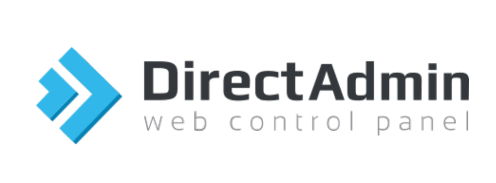 We can easily install this plugin on a DirectAdmin server with these steps:
We can easily install this plugin on a DirectAdmin server with these steps:
- First, we have to download the latest version of the plugin.
- Then, we have to log in to the DirectAdmin panel as an administrator.
- After that, head to Plugin Manger under Extra Features in the Menu.
- Next, click Add Plugin and select the File selector.
- Now, we have to drag and drop the installation file into the window.
- Once we enable the Install after upload checkbox, we have to enter the DirectAdmin password.
- Finally, it is time to click Install.
How to restore a website with Acronis via DirectAdmin
- First, we have to log in to the DirectAdmin account.
- Then, click Acronis Backup under the Extra Features section.
- Next, choose from the time stamp period for the files we want to restore.
- At this point, we have to choose Files from the different types of backups listed.
- Then, head to the website folder directory and choose the folder we want to restore. Then, click Recover.
- Now, we will get a pop-up asking us to delete files in the original location created after the backup. After that, we have to click the Start Recovery button.
After the above steps, we will be able to see the status of the recovery.
[Need assistance with a different issue? Our team is available 24/7.]
Conclusion
To conclude, our Support Techs demonstrated how to use Acronis backup in DirectAdmin
PREVENT YOUR SERVER FROM CRASHING!
Never again lose customers to poor server speed! Let us help you.
Our server experts will monitor & maintain your server 24/7 so that it remains lightning fast and secure.




0 Comments