Let’s find out the steps to set up port forwarding to a VM in Proxmox. Bobcares, as a part of our Proxmox Support offers solutions to every Proxmox query that comes our way.
What is Port Forwarding to a VM in Proxmox?
Proxmox Port Forwarding to VMs routes inbound traffic from a certain port on the Proxmox server to a comparable port on one of the Virtual Machines (VMs). This enables us to access services running within the VM from the outside world, whether via the local network or the internet.
Port forwarding allows us to access services running on the VMs from outside the Proxmox server. It lets us to handle them remotely or share them with other devices on the network. To make a web server, game server, or other service accessible on the internet, we can use port forwarding with the Proxmox server.

Steps to Set Up Port Forwarding to a VM in Proxmox
1. Initially, connect to the Proxmox server via SSH. If we are working directly on the server, we can use either a dedicated SSH client or the terminal.
2. Before setting the rule, we must consider the following:
i. Target VM: The Virtual Machine to which we want to redirect traffic.
ii. VM IP Address: The internal IP address of the virtual machine on which the service runs.
iii. VM Port: The precise port on the virtual machine where the service listens for traffic.
iv. External Port: The port on the Proxmox server that will receive inbound traffic (select one that is not already in use).
3. Then we use the iptables command syntax below, changing the placeholders with what we want:
iptables -t nat -A PREROUTING -i eth0 -p tcp --dport -j DNAT --to-destination :4. The set rule will only be valid until the next system reboot. We can make it permanent by using extra tools such as iptables-save or scripts that run when a network interface is up or down.
5. Once set up, we may test the port forwarding by trying to access the service from another device on the network or the internet (if publicly available). Use the external port specified on the Proxmox server.
[Searching solution for a different question? We’re happy to help.]
Conclusion
In this article, we briefly explain Port Forwarding to a VM in Proxmox, along with a 10-step method from our Tech team to achieve the setup.
PREVENT YOUR SERVER FROM CRASHING!
Never again lose customers to poor server speed! Let us help you.
Our server experts will monitor & maintain your server 24/7 so that it remains lightning fast and secure.



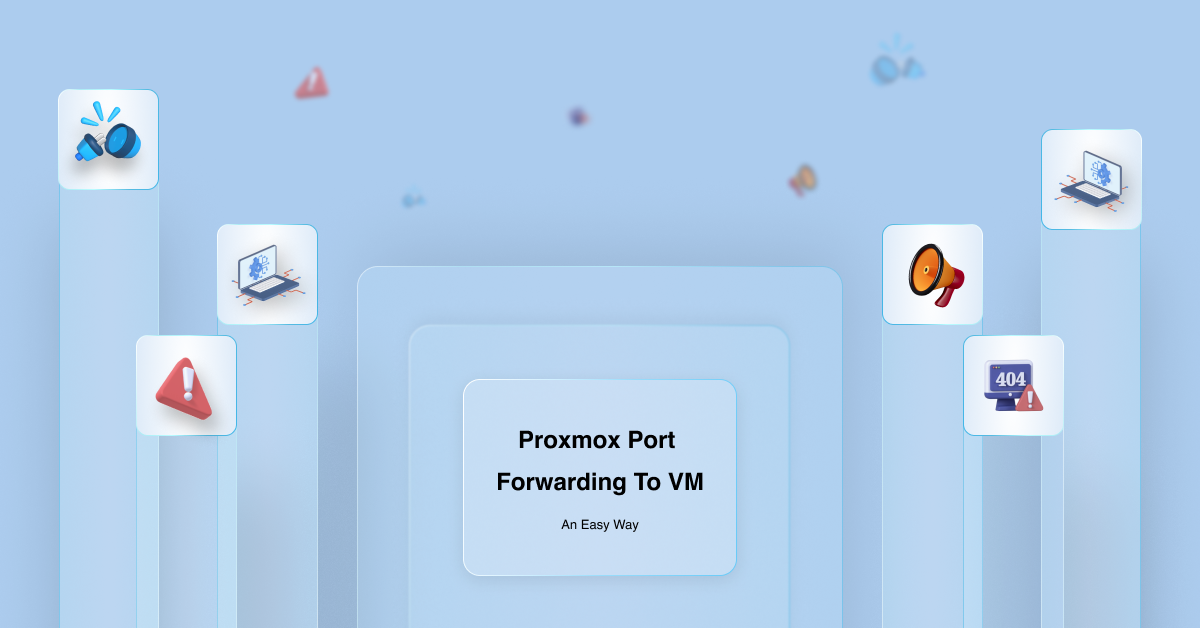




0 Comments