cPanel migrations are never an easy task. With our brand new article on “How to migrate cPanel email to Office 365?”, you can now easily carry out the process. At Bobcares, with our cPanel & WHM Support Services, we can handle your cPanel migration issues.
Overview
- Why We Need To Migrate cPanel Email To Office 365?
- Pre-Migration Activities
- The Migration Process
- Post-Migration Activities
- Troubleshooting
- Conclusion
Why We Need To Migrate cPanel Email To Office 365?
For companies and organizations, switching from cPanel email to Office 365 might provide several advantages. The following are some advantages of the migration:
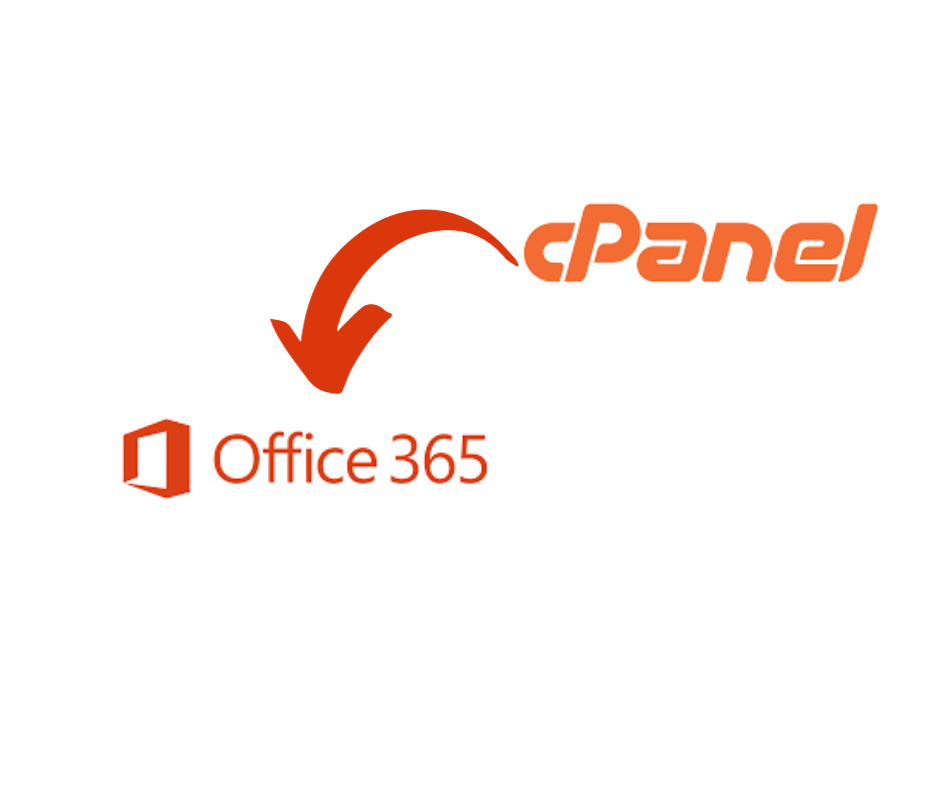
1. Added Features: Some advanced email and productivity services that cPanel might not offer are available in Office 365. Strong email filtering, calendaring, task management, teamwork tools, and other features are included in this package.
2. Scalability: Office 365 is simply scalable to expand with the company. Users can be added or removed as needed without requiring major adjustments to the infrastructure.
3. Dependability: Because of the high levels of redundancy and uptime offered by Microsoft’s data centers, we can be sure that the email service is dependable and always available.
4. Protection: Office 365 comes with built-in security capabilities, like as anti-malware and anti-phishing technologies, in order to help safeguard the data and emails.
5. Collaboration: Collaboration inside the company may be improved using Office 365’s powerful features, such as SharePoint and Microsoft Teams.
6. Integrity: In order to create a more unified workflow, Office 365 connects easily with other Microsoft products we may already be using, such as Windows, Office apps, or Azure services.
7. Conformity: Compliance standards particular to a business, such as GDPR for data protection or HIPAA for healthcare, may be met using Office 365.
8. Efficient in Cost: We can select from a variety of Office 365 plans to fit the demands and budget of the company. Especially for small to medium-sized enterprises, it might be an affordable choice.
9. Coordinated Control: Managing email accounts, user rights, and security settings is made simpler with Office 365’s single admin panel.
10. Continuity of Business: Office 365 offers capabilities like disaster recovery and automated backups in order to make sure the data is safe in the event of an emergency.
Pre-Migration Activities
1. Verify if we have admin access to the source and destination servers. Since the admin account possesses all the needed rights to move mailboxes for any user in the company.
2. Select an appropriate Office 365 plan.
3. Make Office 365 mailboxes and give them licenses.
4. Make sure we set up the Public folder mailboxes on the destination server if we intend to move the mailboxes to Office 365 Public folders.
5. Likewise, we must also activate mailboxes from the admin center if we need to move them to the Office 365 In-Place archive.
6. We must then add and validate the domain on Office 365 if we wish to keep and receive emails at a custom email domain that we have from the source.
7. Make sure to activate the In-Place archive in the Office 365 admin center if we intend to move mailboxes to Office 365 archive mailboxes.
8. Set up Office 365 so that lengthy communications may be sent and received.
The Migration Process
Method 1: PST Import Method
We must follow the below steps in order to carry out the migration process using the PST import method:
1. Firstly, obtain the cPanel Webmail account’s IMAP connection details.
2. Then, set up Office 365 user accounts and provide the mailbox with a license.
3. Now, verify that on the source and target, we are the global admin user.
4. Also, set up the Webmail account in cPanel on the Outlook desktop.
5. So, all of the emails may be synced and exported to an Outlook PST file.
6. Lastly, import the PST file into Microsoft 365 using Azure AzCopy.
It is not advised to use this approach if we intend to move a significant volume of data because it is only suitable for extremely small data migrations.
Method 2: Manual Method
The following steps help us to manually migrate the cPanel email to Office 365:
1. Initially, go to the cPanel login page and sign into the account.
2. Then, choose the ‘Email Account’ menu item.
3. After searching for the email account whose data we wish to move to Office365, choose the ‘Check Email’ option.
4. Then, click the picture of the “Horde” and select “Open.”
5. After Webmail opens, select the “Export” option by right-clicking on the “Mailbox” folders.
6. After choosing a choice, press “OK.”
7. On the Windows computer, save the files in any location.
8. We can use this way to store cPanel emails in MBOX file format, but we need to go through these three steps.
i. PST to MBOX format conversion.
ii. Outlook should import the PST file.
iii. Transfer to Office 365 migration.
Post-Migration Activities
1. In order to allow and receive email on the target Office 365 server, modify the DNS records, also called MX records, if we haven’t already done so. Then, configure the Autodiscover record to enable Outlook to connect to the migrated mailboxes in addition to this setup.
2. If Outlook is having trouble connecting to Office 365 mailboxes, then, configure and rebuild each user’s Outlook profile inside our domain.
Troubleshooting
The process of moving cPanel email to Office 365 can be difficult, and problems may occur. The following are some standard troubleshooting procedures for the issues:
1. Verify DNS records: Make sure that Office 365 is the proper address for the DNS records. MX records, CNAME records, and other required DNS settings are included in this. Erroneous DNS records may cause problems with email delivery.
2. Format for Email Address: Check that email addresses are spelled correctly and are in the right format in both Office 365 and cPanel. Frequent errors in email addresses might cause migrations to fail.
3. Mistakes in Data Migration: Look for error messages or logs that include information about the issue if we run into problems when migrating the data. Third-party solutions like the Microsoft Migration Wizard are examples of common transfer tools.
4. Limits and Size of Data: Recognize any constraints associated with the Office 365 account. We need to adjust or clean up the data before moving if the amount of email data in the cPanel account surpasses certain limitations.
5. Syncing of Passwords: Verify that Office 365 has changed or synced the passwords for the cPanel email accounts. Authentication problems may arise from using obsolete or incorrect passwords.
6. 2FA: If 2FA is used for cPanel email accounts, ensure sure Office 365 is configured correctly to prevent login problems.
7. DMARC, DKIM, and SPF: To assist in stopping email spoofing and phishing concerns, make sure the Office 365 SPF, DKIM, and DMARC records are set up appropriately.
8. Backups: Make certain that, before the migration, we have trustworthy backups of the email data. When there are problems with migration or data loss, this is crucial for data recovery.
9. Monitoring and Logs: For any issues or strange activity, we must keep an eye on the server as well as the logs. When troubleshooting, these logs will yield important information.
[Searching solution for a different migration issue? We’re happy to help.]
Conclusion
Considering Office 365’s superior capabilities, a lot of consumers are currently switching from cPanel to it. By including a large range of features, productivity suites, and collaborative tools for the same price, Office 365 surpasses its rivals. In addition to these features, Microsoft has a strong spam filter and has a general emphasis on security.
We can access Teams, OneDrive, and SharePoint from one location with Office 365 and eliminate the need for manual upgrades or maintenance. Considering each of these aspects, it becomes evident why switching from cPanel to Office 365 has been more popular lately.
PREVENT YOUR SERVER FROM CRASHING!
Never again lose customers to poor server speed! Let us help you.
Our server experts will monitor & maintain your server 24/7 so that it remains lightning-fast and secure.




0 Comments