Learn to use H5P effectively in Moodle. Our Moodle Support team is here to help you with your questions and concerns.
How to use H5P effectively in Moodle
Moodle helps educators create dynamic eLearning experiences. It offers several tools, including H5P (HTML5 Package).
Let’s take a closer look at how to create and edit H5P content in Moodle:
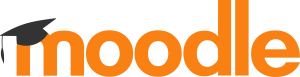
Moodle’s Content Bank acts as the central hub where educators can craft, refine, and manage their H5P content. We can access it by clicking More under Course navigation and then selecting Content Bank. Alternatively, we can access it from the Site pages in the Navigation block. Now all we have to do is click Add and choose a content type.
Beyond the Content Bank
Although the Content Bank is a great tool, Moodle offers its users the chance to create H5P content with external tools like the H5P.com site or the LUMI app. These external tools offer additional features not found in Moodle’s Content Bank.
Once we are done creating H5P content, we can easily upload it to Moodle. However, we have to keep an eye on the file size limitations on the server. Furthermore, we have to check that the server has the needed H5P libraries installed for the proper functioning of the uploaded H5P activities.
Repurposing Moodle Standard Questions
Did you know that the Repurpose resources content type plugin lets users convert standard Moodle questions into H5P resources?
Supported resources include Column, Single Choice Set, Dialogue Cards, and Flash Cards. Once we convert these resources, we can edit them in the Content Bank and combine them with other H5P content.
Furthermore. the H5P activity feature lets us add H5P content, created either in the Content Bank or externally, to a course.
Additionally, our experts would like to point out that H5P content is not confined to standalone activities. We can embed them into other Moodle activities and resources as well. This flexibility allows educators to add several interactive elements to their courses.
Although Moodle’s Content Bank displays H5P module information in English, external tools like LUMI offer translations for other languages.
Admin Settings for H5P Integration
Setting up H5P integration requires enabling the Display H5P filter and listing the URL as an allowed source in Site Admin > Plugins > Filters > Display H5P.
Additionally, Moodle administrators can manage H5P content types through Site administration > H5P > Manage H5P content types.
Furthermore, Moodle extends different H5P-related capabilities to other user roles, including adding embedded H5P, setting H5P display options, managing H5P content types, and deploying H5P content. This helps users tailor the learning experience to their specific needs.
At the end of the day, using H5P in Moodle’ opens up a world of possibilities for educators.
[Need assistance with a different issue? Our team is available 24/7.]
Conclusion
In brief, our Support Experts demonstrated how to use H5P effectively in Moodle.
PREVENT YOUR SERVER FROM CRASHING!
Never again lose customers to poor server speed! Let us help you.
Our server experts will monitor & maintain your server 24/7 so that it remains lightning fast and secure.







0 Comments