CAS server authentication on Moodledocs enable SSO for its users. Bobcares, as a part of our Server Management Service offers solutions to every query that comes our way.
Setup of CAS Server Authentication on Moodledocs
We must run the following steps to set up Moodle for CAS server authentication:
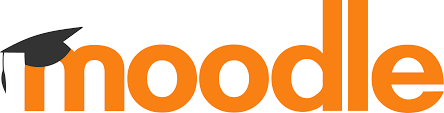
1. Go to the Moodle plugin directory after logging in as a Moodle administrator.
2. Find the plugin by searching for the “CAS Authentication” and download the most recent version that works with our Moodle system.
3. To install the plugin on the Moodle site, follow the installation instructions that came with it.
4. After installation, sign in as an administrator to the Moodle website.
5. Go to “Site administration” > “Plugins” > “Authentication” > “Manage authentication.”
6. In the list of authentication methods, look for “CAS server (SSO)” and click the eye icon to enable it.
7. Depending on how the CAS server is configured, we need to adjust a few settings. Usually, we’ll have to supply the base URL of the CAS server.
8. Go to “Site administration” > “Plugins” > “Authentication” > “CAS server (SSO)”.
9. Enter the base URL of the CAS server which is the URL of the CAS server’s login endpoint.
10. Also, set up additional parameters such as the logout URL and specific CAS attribute mapping.
11. It’s crucial to test the CAS authentication with a few accounts to make sure everything is functioning properly before implementing it for every user. So, make an effort to access Moodle with the CAS authentication technique by creating a test account in the CAS server.
12. All users can utilize the CAS authentication once it has been tested and adjusted.
13. Inform all Moodle users of the changes and let them know that from now on, they must log in using the CAS credentials to access the platform.
[Want to learn more? Reach out to us if you have any further questions.]
Conclusion
Depending on the version of Moodle and the CAS plugin we are using, the precise procedures and configurations may change. Our Tech team can help you with the exact steps according to your software versions.
PREVENT YOUR SERVER FROM CRASHING!
Never again lose customers to poor server speed! Let us help you.
Our server experts will monitor & maintain your server 24/7 so that it remains lightning fast and secure.







0 Comments