Configuration of OVH mail on Thunderbird involves the following steps in this article. Bobcares, as a part of our Server Management Service offers solutions to every OVH query that comes our way.
Configuration of OVH Mail on Thunderbird
Setting up the email account with the appropriate incoming and outgoing server settings is necessary for configuring email in Thunderbird for OVH.
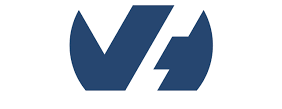
For Incoming Messages
We’ve to set up the IMAP as follows:
1. Start Thunderbird on the PC.
2. From the top menu, choose “File” and then “New” > “Existing Mail Account.”
3. Enter the email address, password, and name in the Mail Account Setup window. Select “Continue.”
4. Thunderbird will attempt to set up the email on its own. In case of failure, select “Manual Config.”
5. Choose “IMAP” as the kind of incoming server.
6. Please complete the following information:
- Server Hostname: ssl0.ovh.net
- Port: 993
- SSL: SSL/TLS
- Authentication: Normal Password
7. Press “Done.”
For Outgoing Messages
We’ve to set up SMTP as follows:
1. Locate the “Outgoing Server (SMTP)” section on the left of the Account Settings window.
2. To add a new SMTP server, click “Add”.
3. Please complete the following information:
- Server Name: ssl0.ovh.net
- Port: 587
- Connection Security: STARTTLS
- Authentication Method: Normal Password
4. Press “OK.”
5. Locate and pick the email account from the list on the left of the Account Settings box.
6. Select the newly added OVH SMTP server from the “Outgoing Server (SMTP)” dropdown menu.
7. To exit the Account Settings window, click “OK”.
Thunderbird should now be configured with the OVH email account. We must make sure everything is functioning properly as well as confirm we send and receive an email to test the settings.
[Need to know more? We’re available 24/7.]
Conclusion
To conclude, we provide the steps from our Tech team to configure O.VH mail on Thunerbird
PREVENT YOUR SERVER FROM CRASHING!
Never again lose customers to poor server speed! Let us help you.
Our server experts will monitor & maintain your server 24/7 so that it remains lightning fast and secure.







0 Comments