Learn more about OVH Failover IP Setup in Ubuntu. Our OVH Support team is here to help you with your questions and concerns. configure failover IP addresses on OVHCloud instances
How to Setup Failover IP addresses on OVHCloud instances in Ubuntu
OVHCloud offers users the flexibility to manage and configure their services. This puts the responsibility of ensuring proper functionality on the customers. A key feature offered by OVHCloud is the failover Ips. It allows users to associate multiple IP addresses with a single network interface.
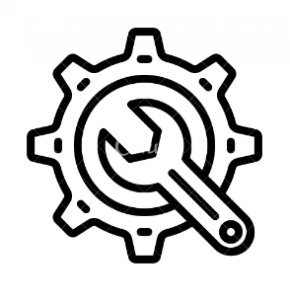
This comes in handy for international services or hosting multiple websites. Today, we will look at adding and configuring failover IP addresses on OVHCloud instances running Ubuntu 20.04.
Before diving into the configuration steps, we have to make sure we have the following:
- An OVHCloud account
- A Public Cloud instance
- A failover IP block or a failover IP address
- Root/administrative access via SSH or GUI access to the instance
Configuration Steps
- To begin with, open the network configuration file:
sudo nano /etc/cloud/cloud.cfg.d/99-disable-network-config.cfg - Then, add the following line to the file and save it:
network: {config: disabled}This will create a configuration file preventing automatic network changes.
- Next, verify the network interface name as seen here:
ip a - Then, open the network configuration file:
sudo nano /etc/netplan/cloud-init.yaml - Now, we have to add the failover IP address as seen in this example without replacing existing lines:
version: 2
ethernets:
NETWORK_INTERFACE:
dhcp4: true
match:
macaddress: fa:xx:xx:xx:xx:63
set-name: NETWORK_INTERFACE
addresses:
- IP_FAILOVER/32
Then, save and exit after adding all failover IP addresses.
- Now, test the configuration with:
sudo netplan tryIf successful, we can apply changes with:
sudo netplan apply - Now, repeat these steps for each failover IP address.
For example:
network:
version: 2
ethernets:
eth0:
addresses:
- 164.132.150.95/32
nameservers:
addresses:
- 1.1.1.1
search: []
optional: true
routes:
- to: 0.0.0.0/0
via: 51.255.79.254
on-link: true
The “on-link: true” option is key for functionality.
With the above steps, we can easily configure failover IP addresses on OVHCloud instances running Ubuntu 20.04.
[Need assistance with a different issue? Our team is available 24/7.]
Conclusion
In brief, our Support Experts demonstrated how to setup failover IP addresses on OVH instances in Ubuntu.
PREVENT YOUR SERVER FROM CRASHING!
Never again lose customers to poor server speed! Let us help you.
Our server experts will monitor & maintain your server 24/7 so that it remains lightning fast and secure.







0 Comments