Learn what to do when Xstartup Permission is Denied. Our Server Management Support team is here to help you with your questions and concerns.
Xstartup Permission Denied | Fixed
Did you set up a VNC server and are now not sure about using it via the terminal?
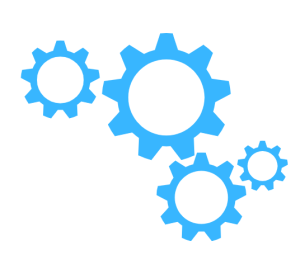
Our experts are here to help.
- To begin with, install a GUI on the Ubuntu server. This is done by connecting to the server via SSH. Then log in as root, and finally install the `ubuntu-desktop` package:
apt-get install ubuntu-desktop - Then, we have to install the GNOME Display Manager to manage our graphical sessions:
apt-get install gdm - Next, reconfigure the X server to ensure everything is set up correctly:
dpkg-reconfigure xserver-xorg - Then, start the GDM service to launch the GUI as seen here:
/etc/init.d/gdm start - Now, it is time to install the TightVNC Server. This lets us connect to our Ubuntu machine remotely:
apt-get install tightvncserver - After that, open the `~/.vnc/xstartup` file and add the following configuration:
unset SESSION_MANAGER
exec /etc/X11/xinit/xinitrc
xsetroot -solid grey
vncconfig -iconic &
xterm -geometry 1024x768 -ls -title "$VNCDESKTOP Desktop" &
exec gnome-session
- Then, we have to set the correct permissions for the `xstartup` and `xinitrc` files:
chmod +x ~/.vnc/xstartup
chmod +x /etc/X11/xinit/xinitrc
- Reboot the server to apply the changes.
- Now, start the VNC server with the display number we want to use:
For example:
vncserver :2 - Then, we have to download the VNC Viewer and connect to our server using the address `serveraddress:5902` (590 + the display number).
- If we want to stop the VNC server, we can use this command:
vncserver -kill :2
Alternative Method
Alternatively, we can link the `xstartup` file with the `xinitrc` file using the `ln -s` command and set the correct permissions to resolve any permission-related issues:
ln -s /etc/X11/xinit/xinitrc /root/.vnc/xstartup
chmod 755 /root/.vnc/xstartup
With these steps, we can set up a VNC server on our Ubuntu machine with a GUI for remote access.
[Need assistance with a different issue? Our team is available 24/7.]
Conclusion
In brief, our Support Experts demonstrated how to fix the Xstartup Permission Denied issue.
PREVENT YOUR SERVER FROM CRASHING!
Never again lose customers to poor server speed! Let us help you.
Our server experts will monitor & maintain your server 24/7 so that it remains lightning fast and secure.







0 Comments