In Linux, the “error: no such device” message followed by the “grub rescue” prompt typically shows a problem with the GRUB bootloader. This article offers the fixes for this issue. Bobcares, as a part of our Server Management Service offers solutions to every query that comes our way.
Overview
- “Linux Error: No Such Device” with GRUB Rescue
- Error Syntax
- Error Causes
- Steps to Fix the Error
- Other Recovery Steps
“Linux Error: No Such Device” with GRUB Rescue
The Grand Unified Bootloader (GRUB) bootloader cannot locate the requested device or partition to boot from, as shown by the “error: no such device” message. Usually, this results in a GRUB rescue prompt, from which users may try to fix the problem. We will look at this error’s syntax, a few possible causes, and detailed fixes below.
Error Syntax
The error syntax is as follows:
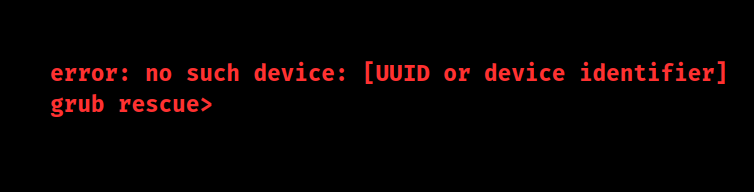
Error Causes
1. Resizing, deleting, or moving partitions can cause GRUB to reference non-existent or incorrect UUIDs.
2. Missing or corrupted GRUB configuration files can prevent the operating system from loading.
3. Installing another OS may overwrite GRUB, causing boot issues.
4. Switching between MBR and GPT alters device recognition.
5. Moving hard drives or changing disk order in BIOS can lead to mismatched device identifiers.
Steps to Fix the Error
1. Boot from a Live CD/USB: Use a live Linux CD or USB to boot the system and access the terminal.
2. Identify the Correct Partition: Open a terminal and list all partitions with:
sudo fdisk -l
Identify where the Linux installation is located (e.g., /dev/sda1).
3. Mount the Partition: Create a temporary mount point and mount the partition:
sudo mkdir /mnt/temp sudo mount /dev/sda1 /mnt/temp
4. Reinstall GRUB: Run the following command to reinstall GRUB, replacing /dev/sda with your disk identifier:
sudo grub-install --root-directory=/mnt/temp /dev/sda
5. Update GRUB Configuration: We can update the GRUB configuration file by using:
sudo update-grub
6. Reboot the System: Lastly, start the system again.
sudo reboot
If successful, the system should boot normally.
Other Recovery Steps
1. Using GRUB Rescue Commands: If still stuck at grub rescue>, use these commands:
set root=(hd0,msdos1) # Adjust for the partition set prefix=(hd0,msdos1)/boot/grub insmod normal normal
2. Check for UEFI Boot: Ensure the EFI partition is set up correctly. We may need to mount the EFI partition and reinstall GRUB for UEFI systems.
3. Repair Tools: Consider using tools like Boot Repair to automate GRUB fixes.
[Need to know more? Get in touch with us if you have any further inquiries.]
Conclusion
To sum up, we should be able to fix the “no such device” issue and get the Linux system back to normal boot functioning by doing these steps from our Tech team.







0 Comments