How to set up BTRFS on Debian 12? Our latest blog explains a step by step method, along with the benefits of the setup. As part of our Server Management Service, Bobcares provides answers to all of your questions.
Overview
Setting up BTRFS on Debian 12
Btrfs, an acronym for “Butter FS” or “B-tree FS,” is a recent file system for Linux. It was created to get over the drawbacks of earlier file systems, such as ext4 or ext3. This modern filesystem for Linux offers advanced features designed to improve data management, integrity, and performance.
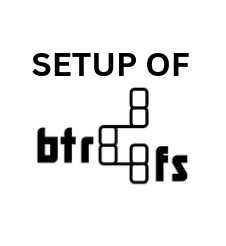
Debian 12 benefits from its use of Btrfs (B-tree Filesystem) for a number of reasons, primary among them being the growing complexity and needs in modern computing environments. Here’s a detailed overview of Btrfs setup on Debian 12:
Steps to Set up BTRFS on Debian 12
Step 1: Update the System
1. Open Terminal.
2. Update the package repository and upgrade all packages:
sudo sh -c 'apt update && apt upgrade'
Step 2: Search for BTRFS Packages
1. Search for available BTRFS packages:
apt-cache search '^btrfs'
2. Output Explanation:
btrfs-compsize: Calculates compression ratio of files on BTRFS.
btrfs-heatmap: Visualizes data layout on BTRFS filesystem.
btrfs-progs: Utilities for managing BTRFS filesystem.
btrfsmaintenance: Automates BTRFS maintenance tasks.
Other packages: Include Go bindings, monitoring plugins, etc.
Step 3: Install btrfs-progs Package
1. Install the main BTRFS utilities:
sudo apt install btrfs-progs
Step 4: Verify BTRFS Kernel Module
1. List the BTRFS kernel driver:
ls -l /lib/modules/$(uname -r)/kernel/fs/btrfs/
2. Get module information using modinfo:
sudo modinfo /lib/modules/$(uname -r)/kernel/fs/btrfs/btrfs.ko
Step 5: Format a Disk with BTRFS
1. Format the disk /dev/sdc as BTRFS:
sudo mkfs.btrfs /dev/sdc
Step 6: Mount the BTRFS Filesystem
1. Create a mount point directory:
sudo mkdir /storage/
2. Mount the disk:
sudo mount /dev/sdc /storage/
3. Verify the mount:
sudo btrfs filesystem show /storage/ sudo btrfs filesystem show /dev/sdc sudo btrfs filesystem df /storage/
Step 7: Create a RAID-1 BTRFS Device (Optional)
1. Format multiple disks as a RAID-1 BTRFS device:
sudo mkfs.btrfs -d raid1 -m raid1 /dev/sdd /dev/sdf
Step 8: Automatically Mount at Boot
1. Edit the /etc/fstab file to mount the BTRFS filesystem at boot:
sudo vim /etc/fstab
2. Add the following line, replacing /dev/sdc and /storage/ with the device and directory names:
/dev/sdc /storage btrfs defaults 0 0
Benefits of BTRFS on Debian 12
1. Copy-on-write (CoW): Quickly generates backups and snapshots without taking up extra space.
2. Data integrity: identifies and fixes corruption in the file system.
3. Compression: Compresses data in real time to conserve disk space.
4. Deduplication: Gets rid of redundant data, which lowers storage needs.
5. Subvolumes: Within a single BTRFS volume, subvolumes create separate file system-like structures.
6. Snapshots: Produces instantaneous snapshots of the system to facilitate simple rollbacks.
7. RAID support: RAID levels are integrated in for fault tolerance and data redundancy.
For Debian 12 users looking for a cutting-edge filesystem with strong data integrity, scalable administration capabilities, and sophisticated features, Btrfs is a great option. Btrfs offers the features and adaptability required to satisfy the demanding storage requirements of today, regardless of whether you’re operating a server, a desktop computer, or a sophisticated storage system.
[Want to learn more? Click here to reach us.]
Conclusion
To sum up, the Debian Linux system now has BTRFS installed and setup using the steps from our Support Team. With this config, we may take use of BTRFS’s advanced features for better data dependability and control.







0 Comments