Learn how to fix “Failed to Write to File magento-cloud.phar” Error. Our Magento Support team is here to help you with your questions and concerns.
“Failed to Write to File magento-cloud.phar” Error | Fixed
Have you been having trouble with the “Failed to write to file magento-cloud.phar” error while working with Magento Cloud?
If yes, you have come to the right place. This error usually pops up during the installation or updating of the Magento Cloud CLI tool.
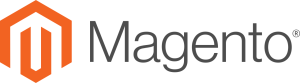
This `.phar` (PHP Archive) file is essential for Magento Cloud operations, and any issue with writing to it can disrupt your workflow.
Today, we are going to explore what this file does, the common causes of this error, and how to resolve the error.
An Overview:
- What is magento-cloud.phar?
- Common Causes of “Failed to Write to File magento-cloud.phar
- How to Troubleshoot and Fix the Error
- 1. Check File System Permissions
- 2. Run CLI Commands with Elevated Privileges
- 3. Check Disk Space
- 4. Fix File Ownership Issues
- 5. Delete and Reinstall magento-cloud.phar
- 6. Ensure No Processes Are Locking the File
- 7. Check PHP Configuration
- Preventing Future Errors
What is magento-cloud.phar?
`magento-cloud.phar` is the PHP Archive file used by the Magento Cloud CLI. The Magento Cloud CLI is a powerful tool that helps developers manage Cloud-related tasks like deploying applications, managing environments, and interacting with various Magento Cloud services.
The `.phar` file is a self-contained archive that bundles all necessary files for the Magento Cloud CLI to function smoothly, making it a critical part of the Magento Cloud ecosystem.
Common Causes of “Failed to Write to File magento-cloud.phar
- The directory where Magento Cloud is trying to write the `magento-cloud.phar` file may not have the necessary permissions. So, check that the user running the installation or update process has the required write permissions.
- The user executing the command may not have the privileges to write to the specified directory. Always check that the user account used has the appropriate permissions.
- Insufficient disk space could prevent Magento from writing the `.phar` file. Always ensure that enough disk space is available in the target directory.
- A corrupted file system can also cause this error. Running a file system integrity check (e.g., `fsck` for ext4) can help identify and fix underlying issues.
- If the `magento-cloud.phar` file is being downloaded from the internet, network interruptions can cause issues. Check your network connection and try downloading the file manually to verify connectivity.
- There may be a temporary issue with the Magento Cloud service itself, preventing successful file downloads or updates. Check the Magento Cloud status page at this link to see if there are any known outages.
How to Troubleshoot and Fix the Error
1. Check File System Permissions
Verify the permissions of the directory where Magento Cloud CLI is installed. It is often located in `/usr/local/bin/` or a similar path. Use the following command to inspect the file and directory permissions:
ls -la /usr/local/bin/magento-cloud.pharCheck if the user executing the installation or update command has write access. If not, change the permissions:
sudo chmod +w /path/to/directory/2. Run CLI Commands with Elevated Privileges
If permissions are the issue, try running the update command with elevated privileges using `sudo`:
sudo magento-cloud update3. Check Disk Space
To verify whether we have enough free disk space, run:
df -hIf disk space is limited, free up space or allocate more storage to the system, then attempt the operation again.
4. Fix File Ownership Issues
Incorrect ownership can also prevent the CLI tool from writing files. Change the ownership to the correct user:
sudo chown user_name /path/to/magento-cloud.pharReplace user_name with the name of the user account.
5. Delete and Reinstall magento-cloud.phar
If the `.phar` file is corrupted, manually delete it and re-download the Magento Cloud CLI tool:
rm /usr/local/bin/magento-cloud.phar
curl -sS https://accounts.magento.cloud/cli/installer | php
This will download a fresh copy of the Magento Cloud CLI, which can solve any corruption issues.
6. Ensure No Processes Are Locking the File
If the file is in use by another process, it can cause errors. List processes using:
ps aux | grep magento-cloudIf we find any active processes locking the file, terminate them using:
sudo kill process_id7. Check PHP Configuration
In some cases, our system’s PHP settings might be preventing file access. Open the `php.ini` file and look for any restrictions, such as `open_basedir` limitations, that may be affecting the directory access. Modify these settings if necessary to allow the Magento Cloud CLI to access the required directories.
Preventing Future Errors
- Make sure that the user managing Magento Cloud has the correct ownership and permissions for all essential files and directories. Setting appropriate permissions from the start can help avoid unexpected permission issues.
- Set up disk space monitoring or alerts to prevent disk space from running low. Low disk space is a common reason for failed file writes, so keeping an eye on it is crucial.
- Audit the PHP configuration periodically to avoid restrictive settings that can interfere with essential tools like the Magento Cloud CLI. This proactive measure helps prevent unnecessary issues.
[Need assistance with a different issue? Our team is available 24/7.]
Conclusion
The “Failed to write to file magento-cloud.phar” error often occurs due to insufficient permissions, disk space issues, or network-related problems. By carefully following the troubleshooting steps outlined above, we can effectively diagnose and resolve the issue. Preventing future occurrences involves ensuring correct permissions, monitoring disk space, and verifying PHP settings.
In brief, our Support Experts demonstrated how to fix the “Failed to Write to File magento-cloud.phar” error.







0 Comments