We must follow the below steps in order to upgrade Kernel in DigitalOcean Droplet. Bobcares, as a part of our DigitalOcean Managed Service offers solutions to every query that comes our way.
Overview
- Upgrading Kernel in DigitalOcean Droplet
- Steps to Upgrade Kernel in DigitalOcean Droplet
- Best Practices to Follow during the Upgrade
- Conclusion
Upgrading Kernel in DigitalOcean Droplet
For compatibility, security, and performance reasons, DigitalOcean (or any other cloud platform) kernel upgrades are essential. Depending on whether the Droplet employs internal or legacy kernel management, there are particular actions we must follow in order to upgrade or modify the kernel on a DigitalOcean Droplet.
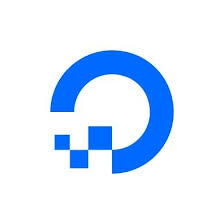
Steps to Upgrade Kernel in DigitalOcean Droplet
1. Go to the DigitalOcean Control Panel and select the Droplet.
2. Click “Kernel” to see if the Droplet uses internal kernel management or legacy external kernel management.
3. If using legacy management, select “DigitalOcean GrubLoader” and click “Change.”
4. SSH into the Droplet and run sudo poweroff to shut it down.
5. Power it back on from the Control Panel.
6. SSH into the Droplet.
7. Then, run:
sudo apt-get update apt-cache search --names-only linux-image sudo apt-get install linux-image-<version>
Replace with the desired kernel version.
8. Configure the Bootloader:
For Grub 2:
i. Edit the Grub file:
sudo nano /etc/default/grub
ii. Modify settings:
GRUB_DEFAULT=saved GRUB_SAVEDEFAULT=true GRUB_DISABLE_SUBMENU=y
iii. Save, then run:
sudo update-grub sudo reboot
For Grub 1 (CentOS 6/5):
i. List kernels:
rpm -q kernel
ii. Remove unwanted kernels:
sudo rpm -e kernel-
iii. Reboot the Droplet.
9. Verify the Kernel by running:
uname -r
10. Confirm the new kernel version.
Example Commands for OS-Specific Kernel Upgrades:
Ubuntu:
sudo apt-get update; sudo apt-get install linux-virtualDebian (64-bit):
sudo apt-get update; sudo apt-get install linux-image-amd64CentOS:
sudo yum update kernelBest Practices to Follow during the Upgrade
When upgrading the kernel on a DigitalOcean Droplet, it’s important to follow best practices to ensure a smooth and safe upgrade.
1. Backup the Droplet: We must take a snapshot of the Droplet before upgrading. This provides a restore point if anything goes wrong. Back up important data, databases, and configurations separately.
2. Check Compatibility: Ensure that the applications, software packages, and drivers are compatible with the new kernel version. Also, confirm that any required kernel modules are available for the version you’re upgrading to.
3. Monitor Server Logs: Review system logs (/var/log/) for any existing issues before the upgrade to catch potential problems early. We must also check logs during and after the upgrade for any unusual activity.
4. Perform the Upgrade During Off-Peak Hours: Schedule the upgrade during low-traffic periods to minimize the impact of downtime or potential issues.
5. Test the Upgrade on a Staging Environment: If possible, test the kernel upgrade on a staging or non-critical Droplet to verify that everything works correctly before applying it to production.
6. Update the Package List First: We must run the following:
sudo apt-get update
This ensures that we have the latest kernel version and dependencies available.
7. Verify and Reconfigure Boot Settings: For systems using GRUB, make sure the bootloader settings are properly configured to boot into the new kernel after the upgrade.
8. Reboot the Droplet: Reboot the server after the kernel upgrade to activate the new version. Also, verify the reboot process and make sure the server comes back online properly.
9. Verify the New Kernel: After rebooting, confirm the new kernel is active by running:
uname -r
Ensure it matches the version we installed.
10. Monitor Server Performance Post-Upgrade: Check system performance and logs for any anomalies after the upgrade.
11. Plan for a Rollback: If issues arise, be ready to revert to the previous kernel using the snapshot we took before the upgrade.
By following these best practices, we can minimize the risks and ensure a smooth kernel upgrade on the DigitalOcean Droplet.
[Looking for a solution to another query? We are just a click away.]
Conclusion
Upgrading the kernel on a DigitalOcean Droplet requires identifying the kernel management type, switching to internal management if needed, installing the new kernel, configuring the bootloader, and rebooting the Droplet. We must also verify the kernel version after reboot to ensure a successful upgrade.







0 Comments