In this article, we’ll see more details on DirectAdmin debug mode. At Bobcares, with our DirectAdmin Support Services, we can handle your issues.
Overview
- An Introduction to DirectAdmin Debug Modes
- Ideal Scenarios for Using Debug Mode
- How to Enable It?
- Checking Logs
- How to Disable It?
- Conclusion
An Introduction to DirectAdmin Debug Modes
When it comes to managing web hosting tasks, DirectAdmin’s debug mode can be a lifesaver. Normally, DirectAdmin logs only the most essential information to keep things running smoothly. However, in debug mode, it provides a much deeper look, producing verbose logs that detail error messages, database queries, file operations, and other internal processes.
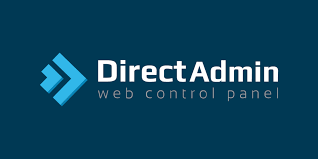
Why Enable DirectAdmin Debug Mode?
It is the go-to solution when:
- A feature or service isn’t working as expected.
- Commands fail without clear error messages.
- Performance issues or unexpected behaviors arise.
- Troubleshooting database problems or errors with websites, emails, etc.
Ideal Scenarios for Using Debug Mode
The debug mode isn’t for everyday use. It should be activated only when troubleshooting specific issues. Key scenarios include:
- License check failures: Helps diagnose why a license isn’t validated.
- Service errors: Useful for pinpointing issues with services like Apache, PHP, or MySQL.
- Panel interface problems: Assists in diagnosing errors within the DirectAdmin control panel.
- Configuration issues: Helps resolve system configuration, permission, or software conflicts.
Once we’ve resolved the issue, it’s best to disable debug mode to prevent excessive logging, which could consume unnecessary disk space.
How to Enable It?
Activating DirectAdmin’s debug mode provides enhanced visibility into system operations. Let’s walk through the steps:
1. Running DirectAdmin in Debug Mode
To get detailed output, follow these steps:
i. Open a terminal and navigate to the DirectAdmin directory:
cd /usr/local/directadmin
ii. Stop the DirectAdmin service:
killall -9 directadmin
iii. Run in debug mode at level 2000 for extensive logging:
./directadmin b2000
We’ll see an output showing connections and actions taken within DirectAdmin.
iv. For API script debugging, we can filter the logs by adding:
./directadmin b2000 | grep [string]
v. To exit this mode, press Ctrl + C, then reset DirectAdmin:
./directadmin d
2. Configuring Debug Mode through DirectAdmin’s Config File
Another way to enable debug mode is by editing the DirectAdmin configuration file:
i. Open the configuration file:
nano /usr/local/directadmin/conf/directadmin.conf
ii. Add or modify the debug setting:
debug=1
Debug levels vary:
- debug=0: Default, no debugging.
- debug=1: Basic debugging.
- debug=2: More detailed debugging.
- debug=2000: Full debug mode for in-depth analysis (recommended for developers or advanced troubleshooting).
iii. Save changes and restart DirectAdmin to apply:
service directadmin restart
3. Enabling Specific Debugging Options for Services
DirectAdmin allows debugging of individual services:
- MySQL Debugging: To troubleshoot database issues, increase the logging level in the MySQL configuration.
- Exim Debugging (Email): For email issues, enable debugging in /etc/exim.conf.
Checking Logs
When debug mode is active, DirectAdmin will produce more detailed logs, helping us pinpoint issues more effectively. Key logs include:
- DirectAdmin Logs:
tail -f /var/log/directadmin/error.log
- Web Server Logs (for Apache/Nginx errors):
Apache: /var/log/httpd/error_log Nginx: /var/log/nginx/error.log Service-Specific Logs (e.g., Exim, Dovecot, ProFTPD): Found in /var/log/.
Reviewing these logs reveals where processes fail and what adjustments are needed.
How to Disable It?
After troubleshooting, it’s essential to turn off debug mode:
i. Open the directadmin.conf file:
nano /usr/local/directadmin/conf/directadmin.conf
ii. Change the debug setting back to debug=0.
iii. Restart DirectAdmin:
service directadmin restart
Disabling debug mode reduces log generation, conserving disk space and ensuring DirectAdmin operates in its default, efficient state.
[Need to know more? Get in touch with us if you have any further inquiries.]
Conclusion
DirectAdmin’s debug mode is a powerful feature for troubleshooting and enhancing control over system processes. By knowing when and how to enable and disable this mode, we can efficiently solve issues and maintain optimal system performance. Remember, debug mode is the ally for troubleshooting – activate it purposefully, and turn it off once issues are resolved!




0 Comments