Fixing “Sendmail Command Not Found” Error made easier with our latest article. At Bobcares, with our Server Management Service, we can handle your issues.
Overview
- Resolving “Sendmail Command Not Found” Error
- Impacts of the Error
- Common Causes and Fixes
- Prevention Tips
- Best Practices
- Conclusion
Resolving “Sendmail Command Not Found” Error
The “sendmail: command not found” error occurs when the system cannot locate the sendmail executable, a critical tool for email transfer on Unix-like systems.
Error Example
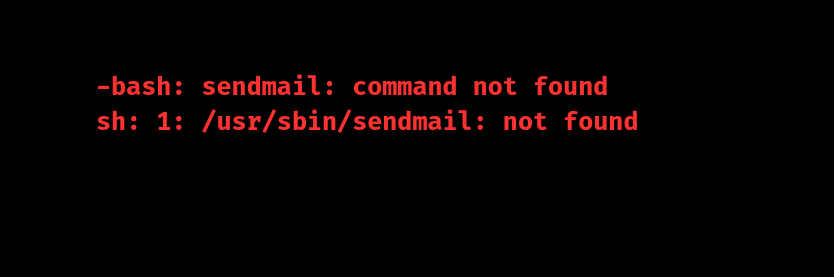
Impacts of the Error
- Email Disruptions:
Applications using mail() function fail.
Monitoring and alerting systems are unable to send notifications.
- System and Workflow Issues:
Automated processes relying on email communication break.
Manual intervention required for critical notifications.
- Business Risks:
Missed customer communications.
Delayed critical business alerts.
Common Causes and Fixes
1. Sendmail Not Installed
Cause: Missing package.
Fix: Install Sendmail.
For Debian/Ubuntu:
sudo apt-get update
sudo apt-get install sendmail sendmail-base sendmail-cf
For Red Hat/CentOS:
sudo yum clean all
sudo yum install sendmail sendmail-cf
2. Incorrect PATH
Cause: Sendmail executable not in the system PATH.
Fix: Update PATH.
echo ‘export PATH=$PATH:/usr/sbin’ >> ~/.bashrc
source ~/.bashrc
3. Partial Installation
Cause: Missing files.
Fix: Reinstall Sendmail.
sudo apt-get purge sendmail*
sudo apt-get install sendmail sendmail-base
4. Permission Issues
Cause: Sendmail lacks proper permissions.
Fix: Correct permissions.
sudo chmod 755 /usr/sbin/sendmail
sudo chown root:root /usr/sbin/sendmail
5. Alternative MTA Interference
Cause: Another MTA like Postfix replaces Sendmail.
Fix: Remove conflicting MTA and set Sendmail as default.
sudo apt-get remove postfix
sudo alternatives –set mta /usr/sbin/sendmail
6. Broken Symbolic Links
Cause: Corrupted links to Sendmail.
Fix: Recreate symbolic links.
sudo ln -sf /usr/sbin/sendmail /usr/bin/sendmail
Prevention Tips
System Maintenance: Regularly update and audit packages.
Standardization: Use consistent mail agent configurations.
Monitoring: Set up alerts for mail service issues.
Backups: Keep configuration backups and use version control.
Best Practices
Verify email service functionality after updates.
Include mail utilities in system installations.
Maintain clear and consistent system configurations.
[Need to know more? We’re available 24/7.]
Conclusion
By addressing these issues, we can restore functionality and prevent future disruptions in your email services.







0 Comments