Learn how to Start/Boot Your VPS in Virtualizor with this step-by-step guide. Our Virtualizor Support team is ready to assist you.
Start/Boot Your VPS in Virtualizor
If you’re managing a VPS through Virtualizor, knowing how to start, reboot, shut down, or access it via VNC is essential for smooth server operations. Whether your VPS is offline, unresponsive, or needs a fresh start, this guide covers all the basics. Read the complete article to learn how to Start/Boot Your VPS in Virtualizor, restart it safely, shut it down gracefully or forcefully, and access it through VNC when needed.
Common Issues While Trying to Start/Boot Your VPS in Virtualizor
Even after pressing the Start button, there is a probability that your VPS may fail to boot properly. This may be a result of resource limitations, a corrupted operating system, or incorrectly set startup scripts. In these situations, it’s advisable to review the VPS logs through the Virtualizor control panel or reach out to your hosting provider for additional assistance. Ensure that your VPS plan provides sufficient RAM and CPU resources to manage the booting process. Maintaining your operating system updated and frequently checking resource consumption can prevent most of these problems from happening again.
How to Start a VPS in Virtualizor When It’s Offline?
To switch on your VPS through Virtualizor, first sign in to your control panel and head to the “List VPS” section in the left menu. Hover over the VPS you wish to activate and click the “Manage” icon that appears. Then, hit the “Start” button at the top right to initiate the process. Give it a few minutes to fully boot up. Once it’s running, a confirmation message will appear.
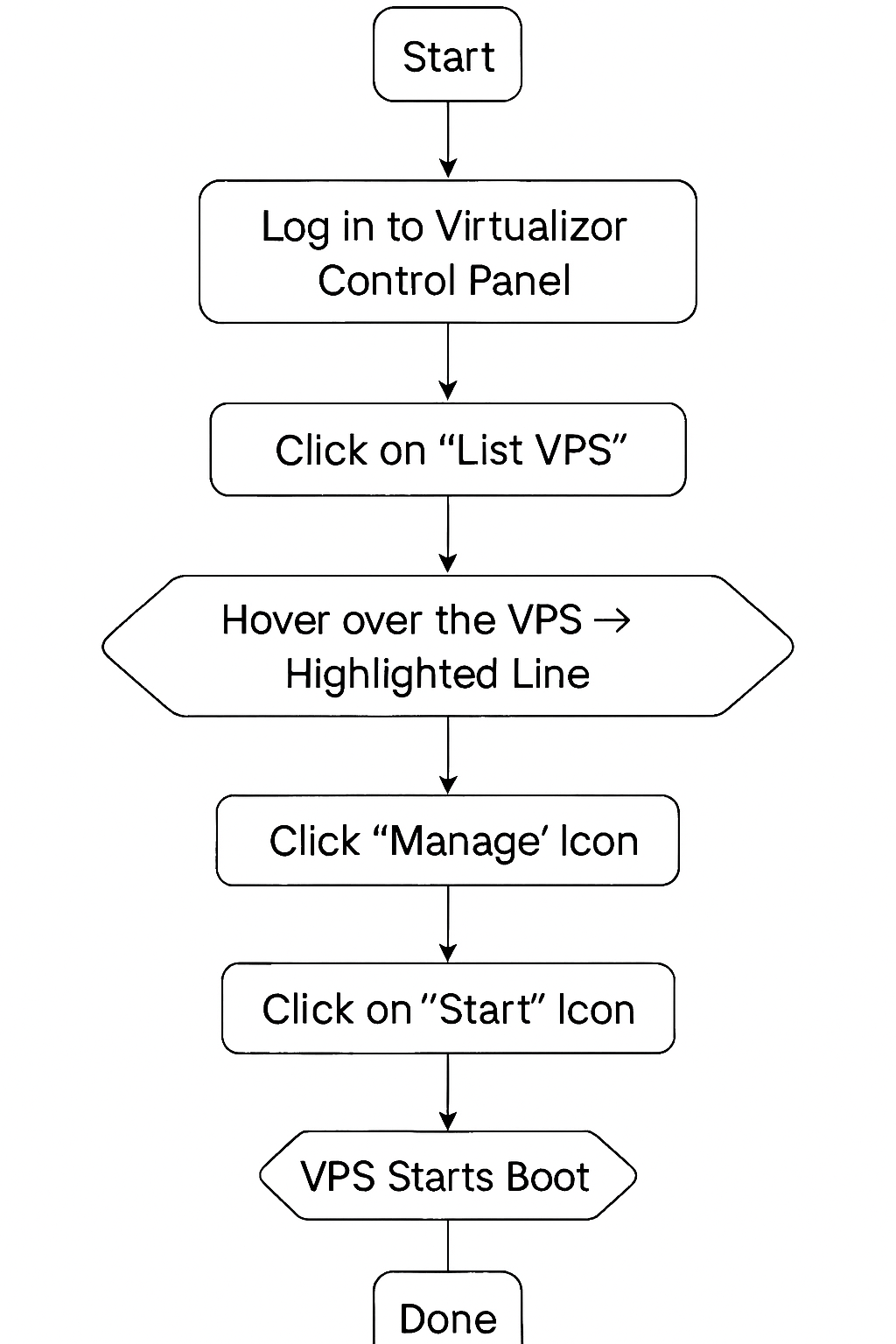
Read our expert guide on Server Password Validation Failed in Virtualizor | Fixed to resolve common login issues quickly.
Shut Down Your VPS Gracefully or Forcefully in Virtualizor
There are two quick ways to shut down your VPS in Virtualizor — gracefully (recommended) or forcefully (only if needed). Let’s learn both.
Gracefully Shut Down the VPS (Safe Method)
Here is the step by step procedure:
- Log in to your Virtualizor Control Panel.
- From the left menu, click on “List VPS.”
- Now, hover over the VPS you want to shut down — the line will highlight.
- Click the Manage icon on that row.
- On the top right, hit the “Stop” button.
Forcefully Shut Down the VPS (Only If Required)
- Go to the same Manage screen for the VPS.
- Then, click “Power Off.”
Shut Down the VPS via Command Line
- Login to your VPS via SSH.
- Type the command below and hit Enter:
poweroffFacing the “No Gateway Found, Please Assign a Gateway” error in Virtualizor? Read this article to fix it step by step.
How to Reboot or Restart Your VPS in Virtualizor
If your VPS is misbehaving or you’ve altered system settings, a fast reboot could resolve the issue. You can reboot it either via Virtualizor or by using the command line. Let’s explore both approaches
Reboot Your VPS Using Virtualizor (Easy Way)
To reboot your VPS through Virtualizor, begin by accessing your Virtualizor Control Panel. Select “List VPS” from the menu on the left side. Next, place your cursor over the VPS you wish to restart; the row will become highlighted. Select the “Manage” icon that shows up, then click the “Restart” icon located in the top-right corner of the page
Restart Your VPS via Command Line (SSH Method)
- Log in to your VPS through an SSH client.
- Run this command:
shutdown -r nowHow to Access Your VPS via VNC in Virtualizor (For Emergencies)
Utilize VNC access when SSH connection to your VPS fails, your IP is restricted by the firewall, internet issues arise on your VPS, or you are in the process of installing or reinstalling the OS.
To use VNC, sign in to your Virtualizor Control Panel and select “List VPS” from the side menu. Place your cursor over your VPS and select the Manage icon. Next, select the VNC icon located in the upper right corner
Want to enhance your server security? Read this article to learn how to set up CSF on Virtualizor easily.
[Need assistance with a different issue? Our team is available 24/7.]
Conclusion
In conclusion, using the control panel makes it simple to Start/Boot Your VPS in Virtualizor. Simply adhere to a few straightforward steps, and your VPS will be operational shortly. Regardless of being offline or rebooting, Virtualizor simplifies server management.
In brief, our Support Experts demonstrated how to fix the “554 5.7.1 : Relay access denied” error.







0 Comments