Migrating website and associated services to OVHcloud is simple. Follow these 10 steps to move files, domain, database, and emails smoothly. Our Live Support Team is always here to help you.
A Complete Guide to Migrating Website and Associated Services to OVHcloud
Switching to a new hosting platform can feel overwhelming, but the good news is that migrating website and associated services to OVHcloud is straightforward if you follow the right order. From files anddatabases to domain and email, you can carry everything over without cutting access to your live site or inbox. Here’s how you can make the switch in ten clear parts.
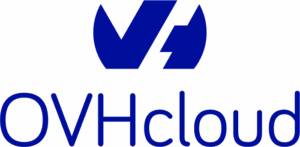
An Overview
- Order hosting and email accounts from OVHcloud
- Create and configure a DNS zone at OVHcloud
- Take a complete backup of your current site
- Import your site backup to OVHcloud
- Recreate email accounts
- Update MX records to OVHcloud
- Transfer old emails
- Reconfigure email clients
- Replace current DNS servers with OVHcloud
- Transfer your domain
1. Order hosting and email accounts from OVHcloud
Start by selecting the right hosting plan. OVHcloud offers:
- Hosting Personal – 10 MX Plan email accounts
- Hosting Pro – 100 MX Plan email accounts
- Hosting Performance – 1000 MX Plan email accounts
Choose based on your site size, PHP/SQL requirements, and the number of emails you need. Place the order from the commercial pages or through the OVHcloud Control Panel under Web Cloud > Order > Hosting plans. Complete the purchase without transferring your domain yet. Once payment clears, you’ll receive FTP credentials via email.
2. Create and configure a DNS zone at OVHcloud
Log in to your Control Panel and create a DNS zone for your domain (without “www”). You can later edit it to match your hosting IP address, which is listed in OVHcloud’s shared hosting cluster guide.
3. Take a complete backup of your current site
Download all website files via FTP from your old provider and export your database. If you face issues, reach out to your current host.
4. Import your site backup to OVHcloud
Upload your files into the www folder of OVHcloud hosting using FileZilla. If it’s archived, extract locally first. Create a new database, restore your backup, and update your site’s config file with OVHcloud database credentials.
Next, authorize your external domain in OVHcloud’s multisite settings. Point “A”, “CNAME”, and “TXT” records at your current DNS provider to OVHcloud. Allow 4–24 hours for propagation.
5. Recreate email accounts
Set up new OVHcloud email accounts identical to your old ones using the MX Plan guide.
6. Update MX records to OVHcloud
At your DNS provider, replace old MX records with:
yourdomain.com MX mx1.mail.ovh.ca
yourdomain.com MX mx2.mail.ovh.ca
yourdomain.com MX mx3.mail.ovh.caAllow 4–24 hours for this to propagate. During this time, emails will gradually shift from old accounts to new ones.
7. Transfer old emails
Once MX changes are active, move existing emails.
- Use OVH Mail Migrator (OMM) to copy messages to new accounts (avoid POP as it deletes originals).
- Or, back up emails in a client like Outlook, reconfigure, and import them into OVHcloud.
8. Reconfigure email clients
Update your Outlook, Mac Mail, or other clients with new OVHcloud settings. MX Plan and Exchange documentation has full details.
9. Replace current DNS servers with OVHcloud
Update your registrar to use the OVHcloud DNS servers (dnsXX.ovh.ca, nsXX.ovh.ca).
10. Transfer your domain
After verifying your site and emails are live on OVHcloud, unlock your domain, get the EPP/AuthCode, and start the transfer process. Once completed, you can cancel your old provider’s services.
[If needed, Our team is available 24/7 for additional assistance.]
Conclusion
By following these ten parts in order, migrating website and associated services to OVHcloud becomes smooth, with minimal interruptions. Your site, domain, and emails will now all run from one platform, giving you full control and reliability.







0 Comments