Migrate data from MySQL to Turso with simple steps and secure data handling. Our MySQL Support team is ready to assist you.
Migrate Data from MySQL to Turso
MySQL is a widely used open-source relational database that organizes data into tables and manages it using SQL. It is fast, reliable, and compatible with many programming languages, making it ideal for websites, applications, and business systems. This article covers MySQL’s key features, common uses, and guides you on migrating databases and applications to Turso.
What MySQL Is
MySQL is an open-source relational database management system that uses SQL to store, manage, and manipulate data. It organizes information into tables with rows and columns and defines relationships through schemas. Developed by Oracle Corporation, MySQL is known for its speed, reliability, and simplicity, making it a popular choice for websites, applications, and enterprise systems. Users occasionally encounter issues like MySQL Error 1364, which highlights the importance of understanding default values and required fields when managing data.
Common Uses in Web Applications
MySQL powers a wide range of web applications due to its efficiency and performance:
- Content Management Systems: Platforms like WordPress, Drupal, and Joomla! use MySQL to store content, user data, and configurations.
- E-commerce Platforms: Manages products, customers, orders, and transactions for online stores.
- Social Media Sites: Stores user profiles, posts, messages, and other dynamic content.
- Dynamic Websites: Provides backend storage for websites that update content based on user interactions or real-time data.
- Enterprise Applications: Supports business applications requiring reliable and scalable data storage.
Programming Languages Compatibility
MySQL works seamlessly with many programming languages, making it highly versatile:
- PHP: Native support via mysqli and PDO extensions.
- Java: Connects through JDBC drivers.
- Python: Libraries like mysql-connector-python and SQLAlchemy enable integration.
- Node.js: Uses modules like mysql or ORMs such as Sequelize.
- Ruby: Works with gems like mysql2 or ActiveRecord.
- C# / .NET: Integrates via MySQL Connector/NET.
This wide compatibility allows developers to use MySQL across different platforms, frameworks, and application types.
Key Features of MySQL
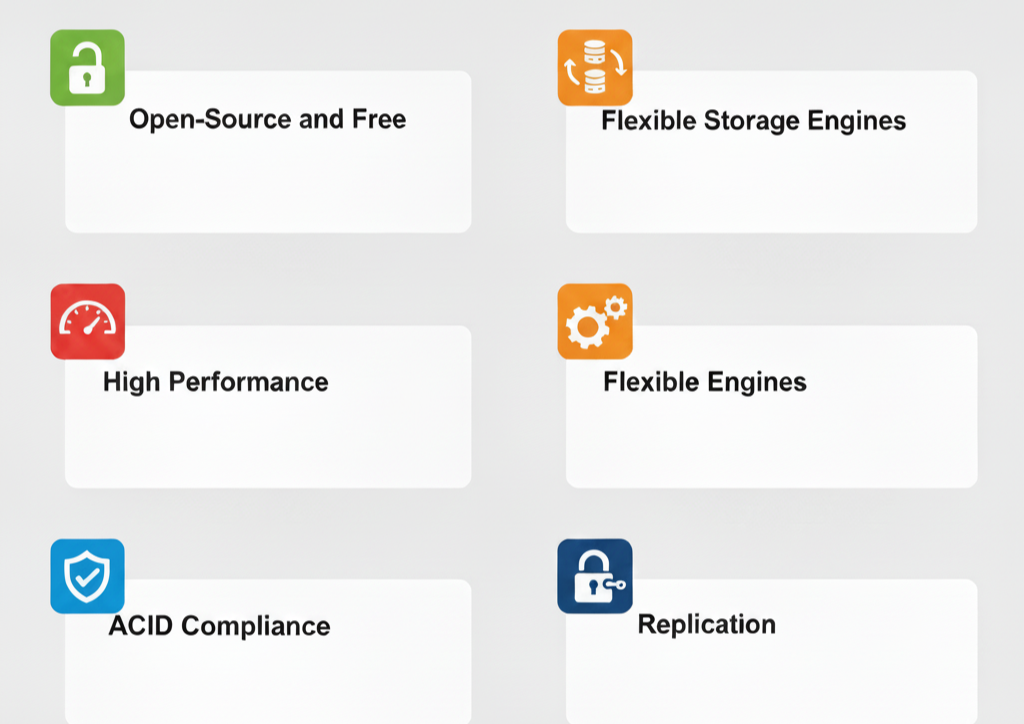
- Open-Source and Free: MySQL is freely available for use, modification, and sharing. A commercial edition with additional support is also available for businesses.
- High Performance and Scalability: It processes data quickly and handles growing datasets efficiently, making it suitable for small projects and large enterprise applications.
- ACID Compliance and Data Integrity: InnoDB storage ensures transactions are reliable, consistent, and secure even during system interruptions.
- Flexible Storage Engines: Developers can choose engines like InnoDB for transactional tasks or MyISAM for read-heavy operations to match their needs.
- Replication and Redundancy: Multiple copies of data can be maintained across servers, enabling high availability and disaster recovery.
- Strong Security: Features like user authentication, access control, encrypted connections, and auditing protect sensitive information effectively.
Preparing for MySQL Data Migration to Turso
- Export MySQL Data
Use mysqldump to export your database schema and data into a SQL file.
mysqldump -u <username> -p <database_name> > db_dump.sql- Convert MySQL Dump to SQLite Format
Use mysql2sqlite to convert the MySQL dump into a SQLite-compatible database.
./mysql2sqlite db_dump.sql | sqlite3 dump-in-sqlite.db>- Install and Authenticate Turso CLI
Ensure the Turso CLI is installed and log in to your Turso account.
turso auth login- Create a Turso Database from the SQLite File
Import the converted SQLite database into Turso using the CLI.
turso db create <new-database-name> --from-file dump-in-sqlite.db- Verify Data Integrity
Optionally, connect to your Turso database and run queries to confirm successful migration.
turso db shell <new-database-name> "SELECT COUNT(*) FROM <your-table>;"Step-by-Step Guide to Migrate a MySQL Database to Turso
- Create a SQL Dump of Your MySQL Database
Use mysqldump to export your database schema and data into a SQL file.
mysqldump -u [username] -p [database_name] > mysql_dump.sqlEnter your MySQL password when prompted. This generates a file named mysql_dump.sql containing all SQL statements needed to recreate your database.
- Convert the SQL Dump to SQLite
Since Turso uses SQLite, convert the MySQL dump using a tool like mysql2sqlite.
mysql2sqlite mysql_dump.sql | sqlite3 turso_database.dbThis creates a new SQLite database file named turso_database.db. Ensure mysql2sqlite is installed before running this step.
- Import the Database into Turso
Use the Turso CLI to import the SQLite database into your Turso instance.
turso db shell [database_name] < turso_database.dbReplace [database_name] with your Turso database name. This command executes all SQL statements from the SQLite file, completing the migration.
Migrating MySQL Applications from PlanetScale to Turso
Prerequisites and Tools
- PlanetScale CLI for database access and export
- Turso CLI to create and manage Turso databases
- mysql2sqlite to convert MySQL dumps to SQLite
- Bash or Zsh shell for command execution
- Text editor to adjust SQL files for SQLite compatibility
Export Data from PlanetScale
Connect to PlanetScale and export your database using either:
mysqldump -u <db-user> -P <port> -h <hostname> -p --skip-extended-insert <db-name> > db_dump.sqlOr use the PlanetScale CLI:
pscale database dump [db-name] [branch]This creates a directory with schema and data files.
Create Local SQLite Database
- Adjust the exported SQL file for SQLite, such as changing AUTO_INCREMENT definitions or unsupported data types.
- Convert the adjusted MySQL dump into SQLite format:
mysql2sqlite db_dump.sql | sqlite3 local_turso_db.sqliteThis generates a local SQLite database file ready for Turso.
Upload Data to Turso
Log in to Turso CLI:
turso auth loginCreate a new Turso database:
turso db create [your-turso-db-name]Import the SQLite file into Turso:
turso db shell [your-turso-db-name] < local_turso_db.sqliteVerify Migration
Connect to your Turso database and confirm that all data and schema are correctly imported.
Adjusting Your Application After Migrating from MySQL to SQLite
After moving a MySQL database to SQLite, update your application to handle differences in data types, queries, and behavior.
Data Type Adjustments
Map MySQL types to SQLite equivalents. Integers become INTEGER, floating numbers become REAL, text fields convert to TEXT, and dates are stored as TEXT or INTEGER. If your application previously used MySQL materialized views, ensure that any precomputed data or query logic is adapted to SQLite, since it does not natively support materialized views. Update your code to handle these changes consistently.
Updating Queries and ORM
Switch ORM drivers to SQLite and confirm auto-increment keys work. Convert ENUMs to TEXT with validation if needed. For raw SQL, enable foreign keys, adjust case-sensitive comparisons, and update identifier quoting.
Testing and Validation
Verify record counts, primary and unique keys, and foreign key relationships. Check specific data points, run full tests, and confirm performance meets expectations.
These steps ensure your application works correctly and your data stays reliable after migration.
[Need assistance with a different issue? Our team is available 24/7.]
Conclusion
Migrating data from MySQL to Turso lets you move your databases to a fast, SQLite-compatible platform. Following the correct export, conversion, and import steps ensures data integrity. This allows your applications to run smoothly on Turso with minimal adjustments.
In brief, our Support Experts demonstrated how to fix the “554 5.7.1 : Relay access denied” error.







0 Comments