Let’s fix the 1-Click Module Errors in OVH using the steps in our article. Our Server Management Service offers solutions to every query that comes our way.
Fixing 1-Click Module Errors in OVH
The 1-click modules offered by OVH allow us to create websites quickly using popular Content Management Systems (CMS) like WordPress, Joomla!, Drupal, or PrestaShop. While convenient, improper configuration or domain settings can lead to errors during installation, causing frustration and delays in the website setup.
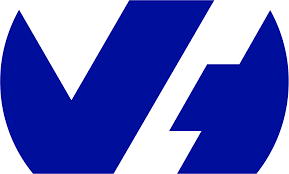
Overview
- Understanding 1-Click Module Errors in OVH
- Causes of 1-Click Module Errors
- Solutions to Fix 1-Click Module Errors
- Pro Tips for Avoiding 1-Click Module Errors
- Conclusion
Causes of 1-Click Module Errors
1. DNS Record Mismatch: The domain’s DNS records may not point to the appropriate OVHcloud hosting plan, which is necessary for the installation.
2. Recent DNS Zone or Server Changes: Changes to the domain’s DNS servers or zone might not have propagated yet, causing conflicts.
3. Domain Linkage to Old Hosting Plan: The domain might still be associated with a previous hosting plan instead of the new one.
Solutions to Fix 1-Click Module Errors
Solution 1: Order a New Database
If the hosting plan lacks a database, we must follow these steps:
Access the OVHcloud Control Panel → Web Cloud → Hosting Plans → Select the hosting plan.
Navigate to the Databases tab, then click Actions → Order an Additional Database.
Install the 1-click module using this new database.
For larger database requirements, consider upgrading to a Web Cloud Databases service.
Solution 2: Modify the Hosting Plan
Upgrade the plan for more flexibility:
Go to OVHcloud Control Panel → Web Cloud → Hosting Plans → Select the hosting plan.
In the Plan – Solution section, click … → Change Plan.
Pro and Performance plans support up to three additional 1-click modules with separate databases.
Performance plans also offer free Web Cloud Databases servers.
After the upgrade, retry the installation.
Solution 3: Delete Unused Databases
Free up database slots:
Access the OVHcloud Control Panel → Web Cloud → Hosting Plans → Select the hosting plan.
Go to the Databases tab, locate an unused database, and click … → Delete a Database.
With a free slot available, reinstall the 1-click module.
Solution 4: Use an Existing Database
To link the module to an existing database:
Opt for Advanced Mode Installation during setup.
Retrieve database credentials from the OVH guide on Setting up the website with a 1-click module.
If using a Web Cloud Databases server, create a database within the allocated disk space.
Pro Tips for Avoiding 1-Click Module Errors
- Ensure DNS records of the domain point correctly to the OVH hosting plan.
- Allow sufficient time for DNS propagation after changes.
- Verify the database and hosting plan’s compatibility with the CMS.
[Need to know more? Get in touch with us if you have any further inquiries.]
Conclusion
By addressing these common issues and following the solutions above, we can resolve 1-click module errors in OVH and enjoy seamless website creation.







0 Comments