This article provides the steps to add Timescale to PostgreSQL. With our 24/7 PostgreSQL Support Services, Bobcares offers solutions to your Postgres issues.
How To Add Timescale To PostgreSQL?
Once we install TimescaleDB and PostgreSQL, we can establish the connection using the
psql
Installationpsql- TimescaleDB Extension Setup

Let’s look into the details of each step.
Add Timescale To PostgreSQL – psql
Installation
psql1. First, confirm the
aptapt-get updateCopy
2. Then install the package
postgresql-clientAdd Timescale To PostgreSQL – TimescaleDB Extension Setup
We must stop and start Postgres again and create the TimescaleDB extension. We’ve to run the following steps:
1. Enable the TimescaleDB with
timescaledb-tune2. Restart the service.
systemctl restart postgresql
3. Type the command
psqlsudo -u postgres psql
4. After a successful connection, we can see the following message.

Type “help” for help.
5. In the
psql prompt\password postgres
6. Now exit from PostgreSQL by using the code:
\q
7. In order to connect to PostgreSQL, use the
psqlpsql -U postgres -h localhost
8. Make an empty database in the psql prompt. Here, the database is tsdb1:
CREATE database tsdb1;
9. Now establish the connection to the database created:
\c tsdb
10. Finally we can add the TimescaleDB extension using the code:
CREATE EXTENSION IF NOT EXISTS timescaledb;
11. Lastly, make sure the TimescaleDB extension is set up by using the \dx command at the psql prompt.
tsdb-# \dx
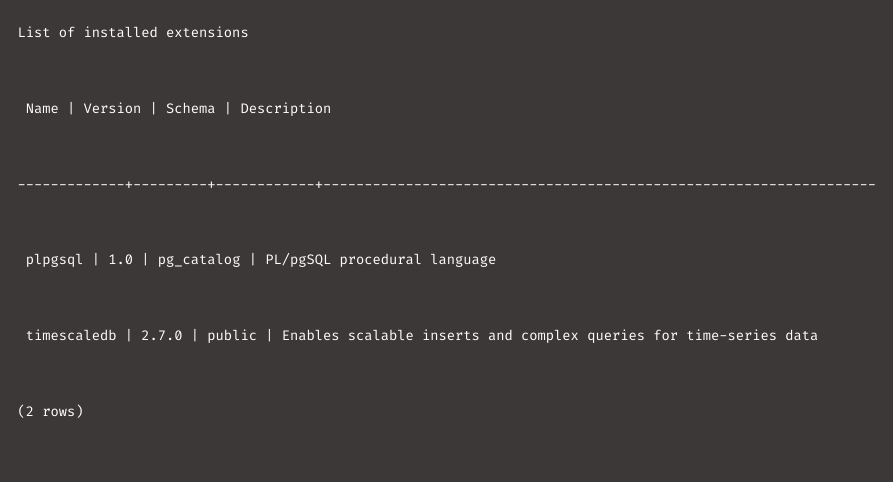
12. Following the creation of the extension and database, we can use the following command to establish a direct connection to the database:
psql -U postgres -h localhost -d tsdb
[Looking for a solution to another query? We are just a click away.]
Conclusion
To conclude, we’ve provided the steps from our Support team to add Timescale to PostgreSQL, along with the command to install psql through
aptPREVENT YOUR SERVER FROM CRASHING!
Never again lose customers to poor server speed! Let us help you.
Our server experts will monitor & maintain your server 24/7 so that it remains lightning fast and secure.







0 Comments