Move Amazon S3 Storage to Vultr Object Storage with Rclone. Simple commands, automation, and checks to keep your data safe and synced. Our Vultr Support Team is always here to help you.
How to Move Amazon S3 Storage to Vultr Object Storage in Minutes
Migrating data can sound complicated, but in reality, it comes down to having the right tools and a clear set of instructions. For those looking to shift Amazon S3 Storage to Vultr Object Storage, Rclone makes the process straightforward. Vultr Object Storage offers secure, scalable storage while giving you full control over synchronization and automation. Below, you’ll find everything needed to complete the transfer, keep buckets in sync, and verify the data without confusion.
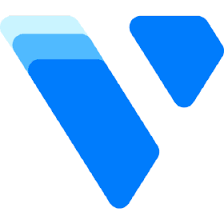
An Overview
Set Up the Migration Environment
Start by preparing your server environment for Rclone. First, update the server’s package index:
$ sudo apt updateNext, download the latest Rclone installation script:
$ wget -O rclone.sh https://rclone.org/install.shRun the script to install Rclone:
$ sudo bash rclone.shNow check the installed version:
$ rclone versionConfigure Rclone to Authenticate
Begin by generating a new Rclone configuration:
$ rclone config fileThe output should look like this:
Configuration file doesn't exist, but rclone will use this path:
/home/linuxuser/.config/rclone/rclone.confCreate the configuration file at the given path:
$ nano /home/linuxuser/.config/rclone/rclone.confAdd the following Amazon S3 block, replacing the placeholders with your credentials:
[aws]
type = s3
provider = AWS
access_key_id = YOUR_AWS_ACCESS_KEY
secret_access_key = YOUR_AWS_SECRET_ACCESS_KEY
env_auth = falseThen add the Vultr Object Storage block, adjusting the hostname and keys accordingly:
[vultr]
type = s3
provider = Other
access_key_id = YOUR_VULTR_ACCESS_KEY
secret_access_key = YOUR_VULTR_SECRET_ACCESS_KEY
endpoint = ewr1.vultrobjects.com
env_auth = falseSave and close the file.
Test the configuration:
$ rclone configExit with Q and confirm values:
$ rclone config showMove Amazon S3 Buckets to Vultr Object
To sync all buckets, run:
$ rclone sync aws: vultr: --progressIf you want to handle a single bucket, replace the name with yours:
$ rclone sync aws:awsvultrmigration vultr:awsvultrmigration --progressAutomate Transfers with Cron
Open the crontab:
$ sudo nano /etc/crontabAdd this entry at the end of the file:
*/30 * * * * linuxuser /usr/bin/rclone sync aws: vultr: --progress >> /var/log/awsvultrmigration.log 2>&1This will execute every 30 minutes, logging all details to /var/log/awsvultrmigration.log.
Validate the Data Before Cut-over
Run this to check that source and destination match:
$ rclone check aws: vultr:For a specific bucket, use:
$ rclone check aws:awsvultrmigration vultr:awsvultrmigration[If needed, Our team is available 24/7 for additional assistance.]
Conclusion
By carefully following these commands, you can switch from Amazon to Vultr without losing track of data. Using Rclone ensures the sync is reliable, while cron handles automation in the background. Before pointing applications to Vultr, always confirm the data matches perfectly.







0 Comments