Learn how to deploy Apache Guacamole Docker via Portainer. Our Docker Support team is here to help you with your questions and concerns.
Deploy Apache Guacamole Docker via Portainer
Apache Guacamole is a clientless remote desktop gateway. It lets us connect to our machines from anywhere via just a web browser.
With no plugins or software to install, we can access our desktops via popular protocols like VNC, RDP, SSH, and Telnet.
Apache Guacamole Architecture
Guacamole is made of these components:
- Guacamole Server (Tomcat Servlet Container)
- Guacamole Proxy Server (guacd)
- Remote hosts
Multiple proxy servers can be contacted by a Guacamole server. This allows one frontend to access desktops across many network segments.
Here’s how you can set up Guacamole using Docker and Portainer:
- To begin with, we have to update the repository on your Ubuntu system and upgrade packages:
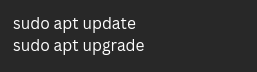
- Then, we have to install Docker as seen here:

- Now, start the Docker service and enable it to launch at system boot:

- We can verify the installation with this command:
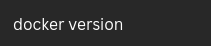
- Next, it is time to download the Portainer image from DockerHub and create a dedicated volume for Portainer data:

- Then, run Portainer as a container:

- We can verify that Portainer is running:

- Furthermore, make sure your cloud inbound port rules allow TCP 9000.
- Then, use the Guacamole image from DockerHub and map host port 80 to the container’s 8080:

Wait for the deployment to complete. It may take a few minutes.
- After the container is deployed, access the Guacamole web interface using a browser. The default username and password are `guacadmin`. If we run into login issues, try restarting the Guacamole Docker container.
- Now, it is time to configure a new connection by selecting the SSH protocol. We have to enter the hostname, and specify the port (TCP 22).
- Similarly, set up an RDP connection by adding details like the protocol, hostname (IP address), and port.
With Guacamole, Docker, and Portainer, managing and accessing your remote desktops has never been easier. Say goodbye to complex setups and enjoy seamless remote access from anywhere!
[Need assistance with a different issue? Our team is available 24/7.]
Conclusion
In brief, our Support Experts demonstrated how to deploy Apache Guacamole Docker via Portainer.
PREVENT YOUR SERVER FROM CRASHING!
Never again lose customers to poor server speed! Let us help you.
Our server experts will monitor & maintain your server 24/7 so that it remains lightning fast and secure.







Why did you post the commands as images ? are you retarded or ?
Hello,
Please contact our support team via live chat(click on the icon at right-bottom).