Stuck with the error, Attributes do not match? We can help you.
This error occurs during SQL Server installation or during SQL Server patching activity.
As part of our Server Management Services, we assist our customers with several SQL queries.
Today, let us see how we can resolve the SQL Server Installation Error.
Attributes do not match
Microsoft.SqlServer.Configuration.Sco.DirectoryAttributesMismatch: Attributes do not match. Present attributes (Directory, Compressed, NotContentIndexed), included attributes (0), excluded attributes (Compressed, Encrypted).
The major cause of this error can be if the drive we use to install SQL Server is compressed. Microsoft does not support this.
In order to avoid this issue is to make sure whether any of the drives are compressed or not before the SQL Server installation.
How to resolve the error?
We can check all the drives to see if they are compressed or not. If it is and if the SQL server uses that drive during installation, it might result in the error.
To avoid this, we need to remove the compression for those drives and then start the installation.
In order to remove the compression for the drive, we need to launch property window of that drive.
Right-click on the identified drive and choose Properties to see the status of compression.
Uncheck the “Compress this drive to save disk space” option and click OK to apply the change.
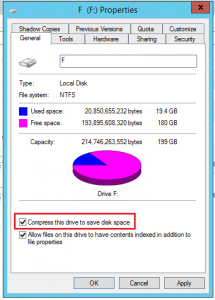
Once we validate all drives, then we can start SQL Server installation and it will be successful.
We might get this error during SQL Server patching as well if any of the SQL Server folders compress. Make it a practice to not compress any SQL Server file or folder.
If we get this error during applying SQL Server patches, we need to find the folder and remove the compression.
[Need help with the procedure? We can help you]
Conclusion
In short, the error, Attributes do not match occurs during SQL Server installation or during SQL Server patching activity. Here’s how our Support Techs fix it.







0 Comments