Let us learn more about the autodiscover functionality in a Plesk server. With the support of our Plesk support services at Bobcares, we can give you a complete guide note how to set this up.
Limitations of autodiscover functionality in a Plesk server
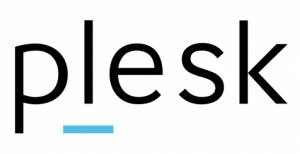
- Autodiscover is now incompatible with the most recent Outlook 2019 and O365 versions. Some mail clients utilize Microsoft proxy servers for autodiscover requests, which Plesk does not support.
- When we set up a custom mail server in Tools & Settings > Mail Server Settings, some Android applications may fail to get settings.
It is set up by the mechanism of a program to retrieve mail settings via autodiscover. To address this, the matching request https://jira.plesk.ru/browse/PPPM-13140 been setup.
- Domains without hosting are not available.
- We should use a genuine SSL/TLS certificate to secure the domain.
- Plesk does not utilize the domains “mail.example.com” or “imap.example.com”. For automated configuration, it utilizes the domain name itself, such as “example.com,” as the SMTP/IMAP hostname.
- Plesk Premium Email offers its own tools for automatic configuration, and if installed, it disables Plesk’s autodiscovery.
Setup autodiscover functionality in a Plesk server
Autodiscover is enabled by default for all domains on all new Plesk Obsidian installations.
- <liFirstly, >Enter the Plesk GUI.
- Go to Tools & Settings > Mail Server Settings > Settings tab > General settings > F Enable the option Enable mail autodiscovery.
- After that, enable it for the specific domain.
- Activate it from the Domains > example.com > Mail Settings menu. Activate the option Allow mail autodiscovery.
- It is necessary to have a valid SSL certificate. We must ensure that one is assigned in the Mail Settings page or that it is issued using “SSL It” with the option “Assign the certificate to mail domain”.
- Finally, this step is only necessary if we generate DNS records directly through the registrar rather than through Plesk. Manually create SRV entries in the DNS registrar:
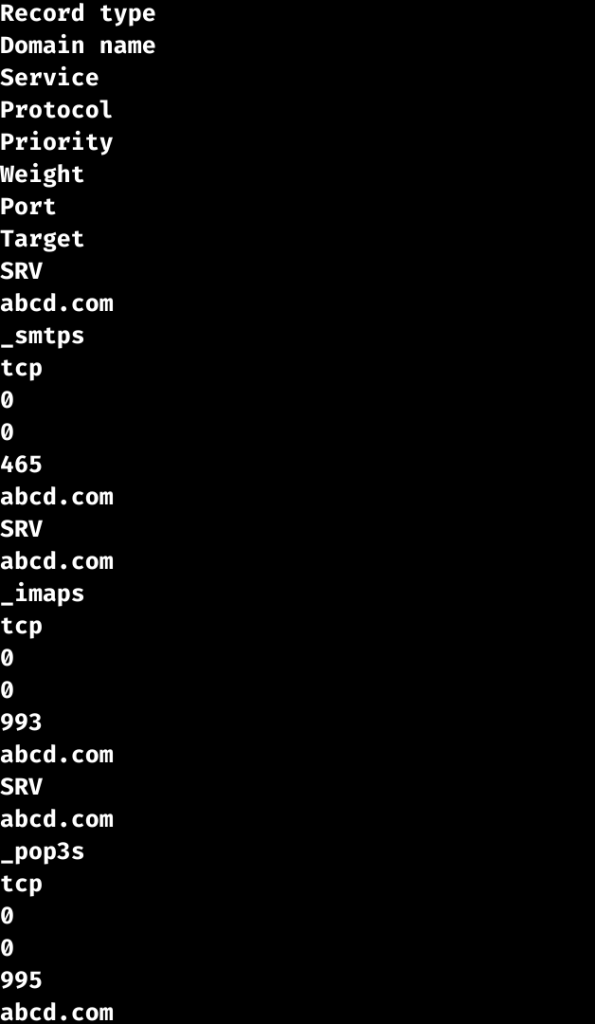
Troubleshooting
Check that the server generates the right settings for mail clients. For this follow the steps given below:
- To perform curl commands online, launch the program.
- Enter the following string, replacing “example.com” with the domain name and “admin@example.com” with an existing mailbox name, and then click:
"Run". # curl https://example.com/mail/config-v1.1.xml?emailaddress=admin@example.com - If the content section is not empty and contains hostnames and ports, it indicates that the server generated the configuration appropriately.
Verify that SSL certificates are correct
For verificattio follow the steps given below:
- Firstly, launch the SSL Checker online tool.
- SMTP tests with the website name and SMTP port: example.com: 465
- After that, try IMAPs using the website name and the imaps port: example.com:993.
- Finally, If an error open up regarding an invalid certificate, double-check the domain mail settings.
[Need assistance with similar queries? We are here to help]
Conclusion
To sum up we have now seen how to setup the autodiscover functionality in a Plesk server. With the support of our Plesk support services at Bobcares we have gone through the whole setup process.
PREVENT YOUR SERVER FROM CRASHING!
Never again lose customers to poor server speed! Let us help you.
Our server experts will monitor & maintain your server 24/7 so that it remains lightning fast and secure.







0 Comments