AWS Elastic Beanstalk Gateway Timeout causing trouble? Find out how to change it to any value you prefer. Our AWS Support Service specializes in resolving issues, big and small.
How to resolve AWS Elastic Beanstalk Gateway Timeout
If you have been running into 504 Timeouts on Elastic Beanstalk environments, worry not. You are not alone. This issue often occurs due to the timeout settings.
Fortunately, we can resolve this issue by changing the settings in the ELB policies. In some scenarios, we may also have to update Nginx timeout configurations. Let’s take a look at how we can accomplish both of these tasks.
How to update ELB policies
We can easily resolve the AWS Elastic Beanstalk Gateway Timeout error by updating ELB policies. By default, the Timeout of the Elastic Load Balancer is set to 60 seconds. We can change it to a value of our choice as seen here:
- First, we have to create .ebextensions folder within the root of the project.
- Then, create a new file with .config file extension in the same folder. Next, set the ELB Idle Timeout to a value we prefer.
For example:
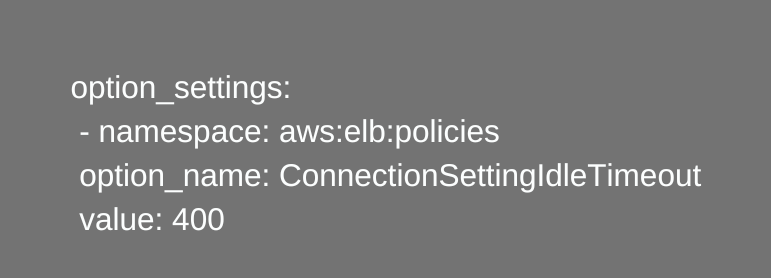
Alternatively, we can achieve the same result if we use an application load balancer with the following settings:
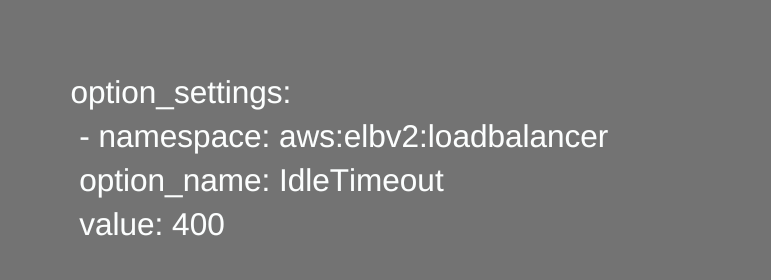
In the above example, the timeout value has been set to 400 seconds.
How to update Nginx configuration
Now let’s take a look at how to update the Nginx config file to resolve AWS Elastic Beanstalk Gateway Timeout error. Here, we have to set the value of the following parameters to the value we prefer:
- send_timeout
- proxy_connect_timeout
- proxy_read_timeout
- proxy_Send_timeout
Additionally, we can also change the values of client_header_timeout, client_body_timeout, and keepalive_timeout parameters to the value we prefer.
We can carry out this task by these steps:
- First, create a new file in the .ebextensions folder.
- Then, add the following lines inside the file:

If the above fixes do not work, our experts suggest memory in containerDefinitions in the Dockerrun.aws.json file. Let us know in the comments which of these methods helped you resolve this error.
[Need assistance with a different issue? Our team is available 24/7.]
Conclusion
To wrap things up, our skilled Engineers took us through different troubleshooting tips to resolve AWS Elastic Beanstalk Gateway Timeout error.
PREVENT YOUR SERVER FROM CRASHING!
Never again lose customers to poor server speed! Let us help you.
Our server experts will monitor & maintain your server 24/7 so that it remains lightning fast and secure.







0 Comments