Discover how to migrate AWS EC2 instances to Vultr Cloud Compute with ease. Our Vultr Support team is ready to assist you.
Migrate AWS EC2 instances to Vultr Cloud Compute
Migrating from AWS EC2 to Vultr Cloud Compute helps you save costs while gaining speed, scalability, and global performance. Vultr offers SSD-based VPS, bare metal servers, managed Kubernetes, and storage solutions that fit projects of any size. In this guide, you’ll learn the key steps to move your workloads smoothly and securely.
What is Vultr?
Vultr is a global cloud platform that offers SSD-based VPS, bare metal servers, managed Kubernetes, and scalable storage. With an easy-to-use dashboard, automation-ready API, and worldwide data centers, it delivers low latency, high performance, and flexible pricing for projects of any size.
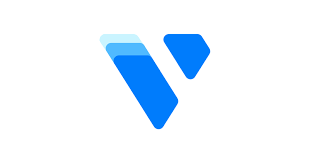
Key Features of Vultr
Vultr delivers a powerful suite of cloud services built to provide speed, scalability, and reliability for both developers and businesses. With SSD-powered Cloud Compute (VPS), you can deploy high-performance virtual servers in minutes, while Bare Metal servers give you dedicated hardware for maximum control. The platform also simplifies container deployment through Managed Kubernetes (VKE) and ensures durability with scalable cloud storage solutions. For AI and ML projects, Vultr offers on-demand Cloud GPUs, along with managed databases for MySQL, PostgreSQL, and Redis to streamline application management.
In addition, Vultr’s global infrastructure of data centers helps reduce latency and deliver consistent performance to users worldwide. The platform supports instant scalability, making it easy to adapt to changing workloads. With an intuitive control panel and automation-ready API, Vultr ensures you can manage your resources efficiently while keeping costs transparent and competitive.
Prerequisites
- Backup EC2: Create a snapshot or AMI to protect your data.
- Install rsync: Set up rsync on your EC2 instance for file transfer.
- Check services & users: Note active services, users, groups, and open ports.
- Set up Vultr: Create a Cloud Compute instance, attach storage, and enable SSH.
- Plan & test: Schedule downtime, migrate data, and test applications on Vultr.
Set up your own Anycast network on Vultr with this complete 9-step guide.
Migration Steps
Step 1: Prepare Your AWS EC2 Instance
Install rsync for file transfer, document all running services, and list user accounts and groups. If your data is stored on an EBS volume, make sure it’s attached and ready.
Step 2: Set Up Your Vultr Instance
Create a Vultr Cloud Compute server with the required specifications. If migrating large data, attach a Vultr Block Storage volume. Also, install rsync on the Vultr instance.
Step 3: Transfer Data
Use rsync to securely copy files, databases, and application data from AWS EC2 to Vultr. Verify the transfer and ensure all directories and files are intact.
Step 4: Recreate Users and Services
Add necessary users and groups on Vultr and reinstall essential applications or services. Update configurations, IP addresses, and DNS records to match your new environment.
Step 5: Test and Cut Over
Thoroughly test all applications, databases, and services on Vultr. Once everything runs smoothly, update DNS to point traffic to your Vultr instance and decommission the old EC2 server.
Easily remove your Vultr account with these 7 simple steps.
[Need assistance with a different issue? Our team is available 24/7.]
Conclusion
By choosing to migrate AWS EC2 instances to Vultr Cloud Compute, you gain speed, scalability, and cost efficiency. This ensures your applications run smoothly on a global, reliable platform.
In brief, our Support Experts demonstrated how to fix the “554 5.7.1 : Relay access denied” error.







0 Comments