Let us take closer look at how to azure ad disable mfa for one user powershell. With the support of our Azure managed support services at Bobcares we will now see how to se this up.
Azure ad disable MFA for one user Powershell Setup: 1
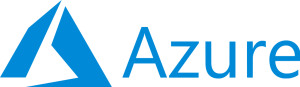
It is simple to disable multi-factor authentication (MFA) for a single user in Azure Active Directory (Azure AD) using PowerShell. We can do the following steps:
- Firstly, As an administrator, launch PowerShell. To begin, we must launch PowerShell as an administrator. This may be accomplished by right-clicking on the PowerShell icon and selecting “Run as administrator.”
- Connect to the Azure AD tenant. Once PowerShell is setup, we must use the Connect-AzureAD cmdlet to connect to the Azure AD tenancy.
This cmdlet will ask us for the administrator credentials we’ll need to authenticate with Azure AD.
- After that, run the following command to connect to the Azure AD tenant:
Connect-AzureAD
Azure ad disable MFA for one user Powershell Setup: 2
- Disable MFA for a single user. After connecting to the Azure AD tenancy, use the Set-AzureADUser cmdlet to disable MFA for a specific user. We can use this cmdlet to change different user characteristics, including the user’s MFA settings.
- Use the following command to disable MFA for a user with a certain user principal name (UPN):
Set-AzureADUser -ObjectId user@abcd.com -StrongAuthenticationRequirements @()Replace “user@abcd.com” with the UPN of the user we wish to disable MFA for in this command. The argument “-StrongAuthenticationRequirements @()” provides an empty array, essentially disabling MFA for the given user.
- Check the user’s MFA status. After running the Set-AzureADUser cmdlet, we can check the user’s MFA status on the Azure AD portal to ensure that their MFA not active.
Go to the Azure AD interface and search for the user using their UPN. Finally, to examine the user’s MFA status, navigate to the “Authentication methods” tab. If the user’s MFA has been successfully disabled, we should get a notification saying that “multi-factor authentication is disabled.”
It’s important to note that deactivating MFA for a single user should be done only when it is important, as it might reduce the overall security of the environment.
[Need assistance with similar queries? We are here to help]
Conclusion
To sum up we have now seen how to azure ad disable mfa for one user powershell. With the support of our Azure managed support services at Bobcares we have now seen how to set it up.
PREVENT YOUR SERVER FROM CRASHING!
Never again lose customers to poor server speed! Let us help you.
Our server experts will monitor & maintain your server 24/7 so that it remains lightning fast and secure.







0 Comments