Learn how to backup and restore data in Drupal using modules, manual tools, and CLI. Our Drupal Support team is ready to assist you.
Backup and Restore Data in Drupal
Drupal is an open source, versatile CMS that works well with websites of all sizes. It is a common choice for developers and companies due to its robust customization capabilities and vibrant community. This tutorial will teach you how to use straightforward procedures and basic tools to backup and restore data in Drupal. You need to read the entire article to learn about that.
What is Drupal?
Drupal provides a PHP-based web application framework and content management system (CMS) that are both free and open-source. It is actively used by developers and marketers to create a variety of websites, ranging from basic blogs to extensive enterprise platforms. Drupal allows for a significant degree of customization because of its modular design, scalable performance, and flexible architecture. Additionally, thousands of modules and themes are constantly added by its active community, enhancing its functionality and making it simpler to customize websites to meet certain requirements.
Pros and Cons of Drupal
Pros:
- Highly flexible and extensible for websites of any size
- Robust security measures and frequent updates
- Support for several languages and customizable permissions
- Thousands of themes and modules in an active community
Cons:
- Steep initial learning curve
- Requires more technical expertise than other CMS platforms.
- Personalization might take a lot of time.
- Expert management may be required for hosting and performance optimization.
Key Features of Drupal
Drupal offers a customizable theme system for personalizing the front end of the website, a no-code layout builder with drag-and-drop functionality, and robust WYSIWYG content editing. Advanced user roles and permissions, multilingual content, and an integrated media library for handling files, movies, and photographs are all supported. Features like content scheduling, SEO tools, menu and URL control, and robust security are also included in Drupal. It is very scalable and flexible for all kinds of websites because of its modular design and extensive library of plugins.
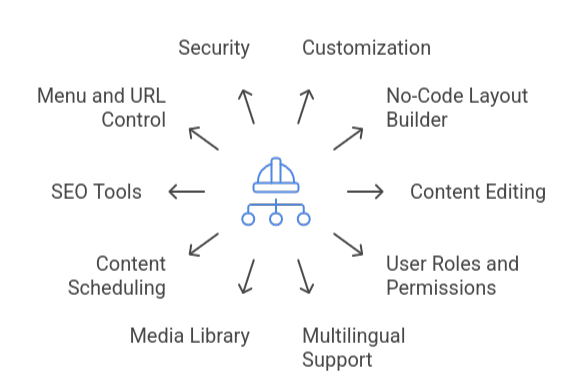
Curious how Drupal can drive growth for your business? Read our expert article to explore its benefits, features, and why it’s a smart choice for building powerful digital experiences.
How to Backup Data in Drupal
When a Drupal website is backed up, the site files and database are saved as well. This can be done manually or with the Backup & Migrate module.
- Using the Module for Backup and Migration
Use the Project Browser or Composer to install the module. Locate Development in the Configuration area, then choose Backup and Migrate. Decide whether to backup the entire website, only specific files, or the database. Choose whether to send it to a cloud service, save it on the server, or download it to your PC. Press “Backup now” to get going. Additionally, you can plan automatic backups.
- Manual Backup
Your Drupal database can be exported and saved as a.sql file using a program like phpMyAdmin. Next, use an FTP program to connect to your server and download all site files, including those that are hidden. Store them securely after compressing them into a zip or tar.gz file.
How to Restore Data in Drupal
The database and the files are the two main components in restoring a Drupal website. Depending on whether you performed a manual backup, used cPanel, or the Backup & Migrate module, the procedures may vary slightly.
- Restore the database
Using the Migrate and Backup Module
- Choose Backup and Migrate after selecting Configuration, then System.
- After selecting your database backup file (such as.sql), click the Restore tab and select “Restore now.”
Importing manually (phpMyAdmin)
- Create a user with complete access and an empty database first.
- Click “Go” to start the restoration process after selecting the new database in phpMyAdmin, selecting the Import tab, and selecting your.sql file.
- Restore the Files Add Files
- Transfer your backed-up files to the Drupal root directory on your server via an FTP client or File Manager.
Extract and Configure Permissions
- Extract the backup if it’s compressed (tar.gz or zip, for example). Verify that sites/default/files and other directories have the right read/write permissions.
Modify settings.php
- You should update the settings.php file located in sites/default if your host, user, or database name has changed.
Read our expert guide “Setup Drupal with cPanel in 16 Steps” to quickly install and configure Drupal with ease.
Restoring Drupal Database via Command Line
- Log in to your server via SSH and (optionally) navigate to your Drupal root directory:
cd /path/to/your/drupal/root- Verify database credentials in sites/default/settings.php, and for a clean recovery, drop the current database if desired:
mysqladmin -u DB_USER -p drop DB_NAME
mysqladmin -u DB_USER -p create DB_NAME- Restore the database using your backup .sql file:
mysql -u DB_USER -p DB_NAME < /path/to/your/backup.sql- Use Drush to clear Drupal caches in order to complete the restoration:
drush crExplore our expert guide: Mastering Drupal Commerce to build a flexible and scalable e-commerce store with ease.
[Need assistance with a different issue? Our team is available 24/7.]
Conclusion
Drupal is a powerful and versatile content management system that enables you to create anything from basic blogs to extensive business systems. Its active community and modular architecture make it simple to scale and modify your website. Even though it requires a bit of technical expertise, particularly when backing up and restoring data in Drupal, the procedure is safe and easy because of its integrated tools and capabilities.
In brief, our Support Experts demonstrated how to fix the “554 5.7.1 : Relay access denied” error.







0 Comments