Why we see “br-connection-profile-unavailable” on Debian 12? Let’s discuss the various causes and its corresponding solutions in this latest blog. As part of our Server Management Service, Bobcares provides answers to all of your questions.
Overview
- Understanding Error “br-connection-profile-unavailable” on Debian 12
- Causes of the Error
- Fixes for the Error
- Important Considerations
- Conclusion
Understanding Error “br-connection-profile-unavailable” on Debian 12
NetworkManager makes use of connection profiles in order to control network settings. These profiles, which are present in /etc/NetworkManager/system-connections/, include information on the network setup, including security credentials, IP addresses, and DNS settings.
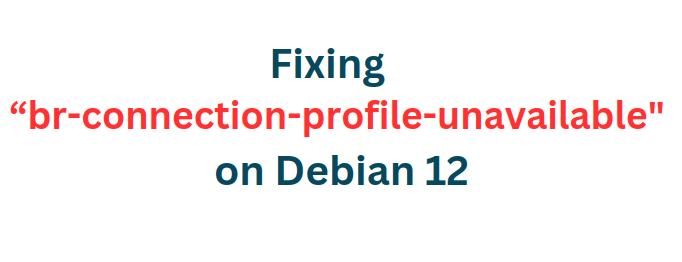
When Debian 12 displays the “br-connection-profile-unavailable” warning, it usually means that a bridge interface’s network connection profile is either missing, incorrectly set, or not detected by the system. This problem may make it impossible to properly activate or use the bridge network interface.
What is a Bridge Connection?
A device known as a network bridge joins two or more network segments so they can operate together as a single network. A bridge interface in Linux can be used to forward traffic between Ethernet and virtual network interfaces, among other types of interfaces.
What Does “br-connection-profile-unavailable” Mean?
NetworkManager is unable to locate or use the given bridge connection profile, as shown by the error. This usually shows that there is a problem with the profile’s existence or setup in the system.
Causes of the Error “br-connection-profile-unavailable” on Debian 12
1. Lost Connection Profile: It is possible that the particular connection profile file is not present.
2. Corrupted Profile: There is a chance that there is corruption or incorrect config with the connection profile file.
3. Permissions Issues : NetworkManager may not be able to view the connection profile because of improper permissions.
4. Problems with the NetworkManager Service: There may be problems with the NetworkManager service or it may not be operating correctly.
5. Configuration Errors: This problem may arise from conflicting settings or errors in the configuration files.
Fixes for the Error “br-connection-profile-unavailable” on Debian 12
1. Check for Missing or Corrupted Profiles: Look for the connection profile in /etc/NetworkManager/system-connections/:
ls /etc/NetworkManager/system-connections/
If missing or corrupted, we must recreate the profile or restore it from a backup.
2. Verify File Permissions: Ensure the profile has the correct permissions and the root user is the owner.
sudo chown root:root /etc/NetworkManager/system-connections/your-connection-profile sudo chmod 600 /etc/NetworkManager/system-connections/your-connection-profile
3. Restart NetworkManager: Restart NetworkManager in order to apply changes:
sudo systemctl restart NetworkManager
4. Check NetworkManager Status: Verify NetworkManager is running properly:
sudo systemctl status NetworkManager
5. Review Logs: Look for error messages related to NetworkManager:
sudo journalctl -u NetworkManager
6. Recreate the Connection Profile: If necessary, recreate the profile using nmcli:
nmcli con add type bridge con-name your-connection-name ifname br0
7. Verify Network Configuration: Check the network settings for errors:
nmcli con show
8. Reboot the System: Now, restart the system to ensure all changes take effect:
sudo reboot
By following these steps, we should be able to resolve the error on Debian 12 efficiently.
Important Considerations in Fixing “br-connection-profile-unavailable” on Debian 12
1. Correct Bridge Configuration: Initially, we must make sure the bridge is correctly configured in the /etc/NetworkManager/system-connections/ directory. Also, double-check the configuration for any syntax errors.
2. Permissions and Ownership: Make sure the root user owns the connection profiles.
sudo chown root:root /etc/NetworkManager/system-connections/your-connection-profile
3. File Permissions: Ensure read/write permissions are set correctly in order to protect against unauthorized access.
sudo chmod 600 /etc/NetworkManager/system-connections/your-connection-profile
4. Profile Existence: If the profile is missing, it needs to be recreated. If corrupted, we must consider restoring from a backup or recreating it.
5. NetworkManager Configuration: Check NetworkManager is running and properly configured.
sudo systemctl status NetworkManager
Then, restart NetworkManager to apply configuration changes.
sudo systemctl restart NetworkManager
6. NetworkManager Logs: Also, check logs for detailed error messages that may point to specific issues.
sudo journalctl -u NetworkManager
7. Potential Conflicts: Ensure that only one network manager is active, as multiple managers can cause conflicts. Also, verify that the bridge configuration is compatible with other network settings.
8. Kernel and Driver Support: Make sure we are using a compatible kernel version that supports the bridge. Also, verify that the correct network drivers are installed as well as loaded.
9. Bridge Dependencies: Ensure that all necessary packages, such as bridge-utils and network-manager, are setup.
sudo apt install bridge-utils network-manager
10. Dynamic and Static IP Settings: Ensure the IP settings (static or dynamic) are correctly configured for the bridge.
11. Use of NMCLI: We can use nmcli in order to create or manage bridge profiles effectively.
nmcli con add type bridge con-name your-connection-name ifname br0
12. Hardware Considerations: Ensure that the hardware supports bridging and is properly connected. We must also use the correct interface names in the configuration.
13. Security Implications: Consider security implications when configuring the bridge, thus, ensuring unauthorized access is restricted.
14. Backup and Recovery: Regularly back up configuration files in order to recover from accidental deletions or corruptions.
15. System Updates: Ensure the system is up to date with the latest patches and updates.
16. Testing Environment: Test configuration changes in a safe environment before applying them to production systems.
17. Reboot the System: Sometimes a system reboot is required to apply all changes effectively.
sudo reboot
[Need to know more? Get in touch with us if you have any further inquiries.]
Conclusion
Understanding and addressing the causes can help troubleshoot the “br-connection-profile-unavailable” error on Debian 12. By ensuring correct configuration, permissions, and service management, we can maintain a stable and reliable network bridge setup. This article explains the steps from our Tech team to fix the “br-connection-profile-unavailable” on Debian 12 easily.







0 Comments