“Cannot Verify Server Identity” is a common error in iPhone and other iOS devices. Here at Bobcares.com we see this error almost every day as part of our Outsourced Tech Support services, where we manage the tech support operations of web hosts, digital marketers, and more.
-
- What is the error Cannot Verify Server Identity?
- What are the causes of Cannot Verify Server Identity error?
- What are the solutions of Cannot Verify Server Identity error?
- Conclusion
What is the error Cannot Verify Server Identity?
A typical error message looks like this:
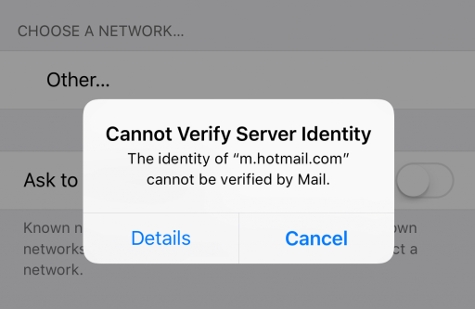
When an iPhone tries to connect to a mail server securely, it’ll fetch the server’s “SSL certificate” and check if it is reliable. If it finds the certificate expired, or not matching the domain name, or not signed by a well-known company, it’ll mark the cert as unreliable. At that point, the secure connection fails, and iPhone or the device will show the error “Cannot Verify Server Identity“.
We see this error usually when:
-
-
- The mail server’s certificate is changed (eg. new issuer), or
- A new account is being setup in iPhone, or
- After an account migration
-
Unfortunately, the error can appear when using any mail servers. It even pops up with popular mail servers like eas.outlook.com, imap.gmail.com, etc. too.
What are the causes of Cannot Verify Server Identity error?
Of course, there are cases where this error is shown when the certificate is indeed bad (expired, wrong domain, etc.). But we often see cases where valid certificates are also misclassified as fake by iPhone. The two major reasons we’ve seen are:
1. A mismatch between Domain name and Server name
Many hosting companies provide the mail server name as “mail.website-name.com”. Whereas, the certificate of the mail server will be in the format “mail.server-name.com”. When configuring iPhone users put in their mail server as “mail.website-name.com”, but when iPhone fetches the certificate, it sees the name “mail.server-name.com” printed in it.
iPhone plays safe and marks the certificate as unreliable.
How we fix it
We fix it in three ways:
-
-
- Change mail server name – In cases where the hosting customer has a VPS account, we change the mail server name to match the certificate name.
- Fix mail configuration – If the hosting user is a Shared Hosting customer, we help them change iPhone’s mail server settings to use “mail.server-name.com” instead of “mail.website-name.com”.
- Setup a free dedicated certificate – For VPS users who didn’t use a valid certificate (eg. self-signed certs are untrusted), we setup certificates from Let’s Encrypt, which is a valid CA that provides free SSLs.
-
2. “Bug” in iPhone & iOS
Apple uses pretty strong checks to ensure certificate security. So, if there is no way to change the server’s certificate name or the mail user’s MX name, the error will remain no matter what. In the cases where this error comes up after a server certificate change, we help mail users to explicitly add the server’s SSL certificate to the “Trusted” list.
To do that,
-
-
- Tap on the “Details” button shown in the error message.
- And in the next screen, tap on the “Trust” link.
-
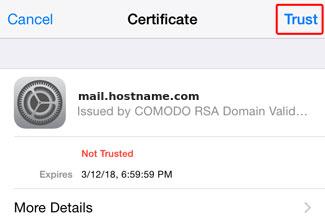
How to fix it in iOS 10.x+
In the later versions of iPhone and iOS 10.x+, this option to add certificates to “Trusted” list is no longer available. So, for such devices, we’ve found these steps to work:
-
-
- Delete all mail accounts related to your domain.
- Go to Settings –> Accounts & Password –> [Account Name] –> Delete Account.
- Then delete all outgoing mail servers in settings.
- Re-add the mail account(s).
- Delete all mail accounts related to your domain.
-
This will provide the option to “Trust” the certificates again as described above.
What are the solutions of Cannot Verify Server Identity error?
1. Bonus: Changing SSL settings
We are adding this tip from various feedbacks, and from our own experience in the past 2 years. In many cases disable SSL can also fix the error.
The exact steps involve:
– Open the Settings app and browse for Passwords & Accounts.
– Tap the mail app that is causing problems.
– Next, Select the registered Account.
– Navigate to Advanced settings and disable the Use SSL feature.However, sending emails over non-secure methods can risk your data.
2. Reinstall Outlook/Gmail mail server certificates
Recently, when a customer reported the cannot verify server identity error in Outlook, our Dedicated Engineers fixed it by reinstalling the certificate.
1. Users will receive Internet security warning with 3 options, Yes, No, View Certificate. Here, we click the View Certificate button.
2. Then Click on Install Certificate.
3. Next, we will see the import wizard. Leave Current user selected and click next.
4. Choose “Automatically select the certificate store based on the type of certificate”.
5. Click Finish.Conclusion
“Cannot Verify Server Identity” error is caused by iPhone’s and iOS’s strict verification of mail server certificates. Today we’ve covered the top two causes for this error, and how our Support Engineers fix this error.







Typical brute force method. You lose all emails!!!
it has not helped & now I can’t seem to reload my mail account…
off to the apple store in hopes of help there-ugh!
If you still have the error and need help, we’ll be happy to talk to you on chat (click on the icon at right-bottom).
Actually an easier way that works without having to delete anything is just do this :
Go to Settings –> Accounts & Password –> [Account Name] –> under IMAP – click on the email than go to your SMTP server and click on it —> click on your primary server > check Off or On under SSL then will then give you the option again to trust this server and worked prefect for me … this is IOs 12.2
Thxs it worked for me
I tried this but I have iOS 12.3.1 which must’ve blocked your fix.
I finally disabled the “Use SSL” feature and that did the trick.
Thank you. This worked for me.
This didn’t work for me, but changing the name of the server, then changing it back worked.
Thank you this worked
On/off SSL worked for me also on the latest iOS. Started after I changed cellular carriers.
This worked for me! Thank you
thanks work fine : )
In my iPhone XMax 16.1.1 there is no “Settings” and then “Accounts and passwords” section. Any way you can elaborate? Thanks!
Hi,
Our experts can help you with the issue.we will be happy to talk to you through our live chat(click on the icon at right-bottom).
When I turn off the SSL, no option to Trust. When I turn back on, no option to Trust. IOs 16.2
Hi John,
Please contact our support through live chat(click on the icon at right-bottom).
This error started on my ipad this morning, my web host said they’ve been flooded with calls since yesterday because Apple just released a software update that added “mail.” to the beginning of all my server names. Entered airplane mode to stop the popups, scraped off Apple’s little gift and voila.
Brilliant! Thank you!
How do you scrape off Apple’s little gift (I assume you removed the word “mail”? This is driving me nuts. I can’t forward texts to my email.
worked for me!!! you guys Rock!!!!!!!!
I’m having the same problems with server certificate since I updated to 13.1.2 on my iPad Pro. In addition, in settings, passwords and accounts, all the info for accounts is grayed out so I can’t access any of that to fix the server certificate problem! Now what??? What causes the “grey out”” problem? I’ve never had trouble with updates before..
Hello,
This could be due to restrictions on your iPad. If you still have the error and need help, we’ll be happy to talk to you on chat (click on the icon at right-bottom).
When I hit the “details” button when the message pops up it just goes away. Also the identity is Apple.imap.mail.yahoo.com. Any suggestions? I also do not have the ability to turn off or on the use SSL option as it is greyed out. Thanks!
Hello Kevin,
The mail server appears to be wrong. Can you please add the correct email server name? Then SSL option should be active. If you still find problems, let us know. We’ll be happy to talk to you on chat (click on the icon at right-bottom).
Just turn off your phone and on it again……. i think it will work…..
Thanks!
been getting these all morning saying http://www.stxxxx.co can’t be verified, no idea who or what it is & any way of getting shot short of erasing all emails etc which is Apple’s usual go to method
Hello Andy,
Can you please confirm if the domain is valid? If you still have the error and need help, we’ll be happy to talk to you on chat (click on the icon at right-bottom).
For those that may miss the obvious, first check you’re on the internet by going to a browser and google something. In my case I had connected to a spectrum hot spot unknowingly and it needed authentication before connecting to internet. This will also cause certificate errors and all u need to do is authenticate or turn off WiFi
This will also happen on a mis-configured network. One of my job sites is undergoing some kind of network reconfiguration, and I’m getting the above error for hotmail. As soon as I switch to my own mobile Wi-Fi, the problem goes away.
Thank you for your article.
I still wasn’t able to fix the problem for mmy iPhone 6S. It runs on 13.5.1 just like my iPhone 8. On my iPhone 8 it works fine.
I didn’t even have to re-add the mail account on my iPhone 8. When the certificate changed, I clicked on “Continue” and it worked fine.
However, on my iPhone 6S (and on my colleagues iPhone X) I don’t have the option to click on “Continue”.
I tried it with deleting all settings, with restarting the iPhone, with deleting the mail account etc.
Do you have anymore suggestions how to fix the issue? 😉
Best regards
Patrick
Hello Patrick,
Can you please try modifying the SSL security settings of the problem account?
I was having this trouble myself, and after trying all the suggestions I had turned off my VPN and this error corrected itself, have not tried turning the vpn back on but so far no more issues.
I’ve finally found why I had this message, I tried everything, but it seemed to be an issue I had in my iCloud Calendar, on the Mac I could see that in the Calendar app on the left hand-side with an explanation mark. Sadly, the solution was to disable the account and start using Google Calendar.
My hunch is that free SSL certificates like Let’s Encrypt cause these problems. Would a paid SSL certificate resolve this issue?
“Cannot Verify Server Identity” errors on iPhone and iOS devices can occur due to various reasons, not necessarily linked to free SSL certificates like Let’s Encrypt. While paid SSL certificates might offer additional features and support, resolving this specific issue often involves ensuring proper configuration of SSL certificates, including intermediate certificates, correct server settings, and valid domain configurations.
If you still have the error and need help, we’ll be happy to talk to you on chat (click on the icon at right-bottom).