Changing host alive check in Nagios XI is a child’s game with Bobcares by your side.
At Bobcares, we offer solutions for every query, big and small, as a part of our Server Management Services.
Let’s take a look at how our Support Team is ready to help customers change host alive check in Nagios XI.
All about changing Host Alive Check in Nagios XI
Today, we are going to take a look at how we can change the host check command in Nagios XI. The host check command helps us determine whether a host is UP or DOWN.
For instance, the following example demonstrates how a host is functional but has a firewall rule that prevents ICMP. This is why we get to see the host object itself as down although the services are working fine except the ping service. In case we are running a server that cannot respond to a ping, it is time to pick a method to determine if the host is UP or DOWN. For instance, a working HTTP service is one way to check the host object.
How to Edit the Host
- First, navigate to Core Configuration manager under Config tab.
- Then click hosts under Monitoring.
- From the list of hosts that appears, we have to choose the host we want to check.
- This leads us to a Host Management screen as seen below:
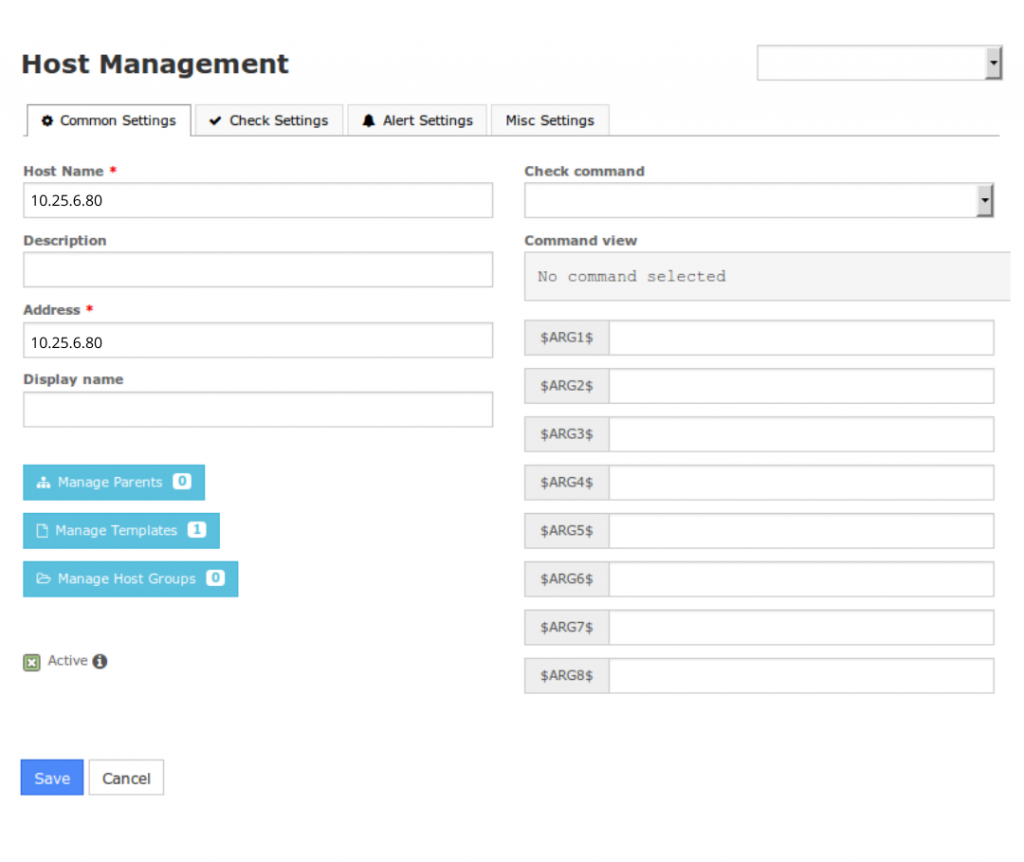
Here, we will notice that the Check Command field is empty. The host is using a Host template in this scenario, thereby, inheriting the ping check from the Host template. Any changes made here will overwrite the template.
How to Define Check Command
According to our Support Engineers, we can define the host is UP or DOWN check by choosing an option from the Check command drop-down list.
Moreover, the Command view field displays the name of the plugin being executed in addition to the arguments required. If the plugin uses the $HOSTADDRESS$ macro, it indicates that it uses the value in the Address field of the host object. Furthermore, the Command view indicates that the plugin does not need additional arguments as well.
Clicking Save saves the new changes and we can apply these changes into the running configuration by clicking Apply Configuration.
How to Edit Templates
- First, navigate to Templates > Host Templates.
- Then, choose the template we want to edit.
- Next, repeat the steps for changing the host object as seen above.
[Looking for a solution to another query? We are just a click away.]
Conclusion
In brief, our skilled Support Engineers at Bobcares demonstrated using and changing host alive check in Nagios XI.
PREVENT YOUR SERVER FROM CRASHING!
Never again lose customers to poor server speed! Let us help you.
Our server experts will monitor & maintain your server 24/7 so that it remains lightning fast and secure.







0 Comments