Add a Chatbot to Your WordPress Website Using DigitalOcean to boost engagement. Our DigitalOcean Support team is ready to assist you.
Chatbot to Your WordPress Website Using DigitalOcean
It’s simpler to interact with visitors and provide immediate assistance when you integrate a chatbot into your WordPress website. A chatbot may work 24/7 to generate leads, direct users to the appropriate sites, respond to frequently asked questions, and assist with online purchases. It keeps consumers interested, saves time, and enhances customer service. This article explains the definition of a chatbot, its benefits for WordPress websites, and the step-by-step instructions for adding the DigitalOcean Gradient Chatbot.
What Is a Chatbot?
A chatbot is a device that communicates with users via voice or text. Natural language processing is used to understand queries and provide prompt responses. While more sophisticated chatbots learn and get better over time, some adhere to predetermined restrictions. They facilitate prompt information sharing, user assistance, and customer inquiry answering. Chatbots are used by businesses to increase customer service, save money, and remain open around-the-clock. When properly configured, a chatbot can improve the ease and interest of online conversations.
Why Use a WordPress Chatbot?
A WordPress chatbot increases the usefulness of websites and boosts corporate productivity. It operates day and night, provides prompt replies to queries, generates leads, and increases conversions. It reduces expenses, saves time, and frees up support personnel to concentrate on more complicated problems by handling mundane activities.
- Improved Customer Support:- A chatbot that is available 24/7 answers frequently asked questions, cuts down on waiting times, and provides prompt responses. This enables human agents to concentrate on crucial discussions.
- A more seamless user experience:- Unlike static pages or forms, chatbots provide personalized responses, direct users through the website, and enhance user engagement.
- Increased Sales and Conversions:- They increase overall sales by generating leads, making product recommendations, and even recovering abandoned carts.
- Financial Savings:- Chatbots reduce employment costs by automating repetitive support, freeing up resources for tasks that require human knowledge.
- Practical Advice:- Every interaction yields information about consumer behavior, which helps businesses in improving engagement and marketing.
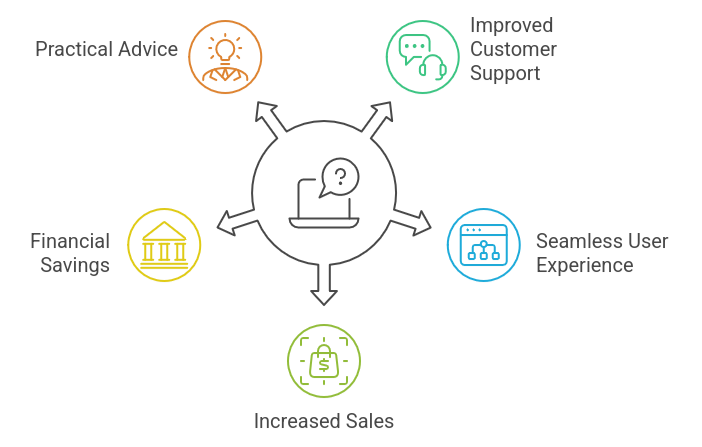
For more troubleshooting tips, check out our expert guide on fixing backend errors in DigitalOcean.
Applications of WordPress Chatbots
A WordPress chatbot functions similarly to your website’s intelligent assistant. It facilitates online sales, answers inquiries, directs visitors, and generates leads. By answering frequently asked questions, cutting down on wait times, and providing customized responses, it enhances customer service and is available around-the-clock. It facilitates cart recovery, checkout assistance, and product advice for e-commerce.
By keeping users engaged, reducing bounce rates, and gathering insightful data, chatbots also increase the engagement of websites. They free up human agents and lower support expenses by automating monotonous operations. In addition to providing customer service, they can help with hiring, manage event registrations for various businesses, and set up appointments.
Adding DigitalOcean Gradient Chatbot to WordPress
Method 1: Use a theme file to add the chatbot.
By making changes to your theme files, you can integrate a chatbot into WordPress. Although it requires access to your server, this solution allows you total control.
1: Use the File Manager in your hosting control panel, SSH via Terminal or PuTTY, or FTP using a client like FileZilla to log in.
2: To access your active theme, navigate to the wp-content, themes, and WordPress installation directory.
3: Locate and open the footer.php file, then insert the chatbot script right before the </body> element.
4: Save the document. Upload it again if you’re using FTP. Just save and close if you’re using SSH or File Manager.
5: Check to see if the chatbot shows up and functions correctly by opening your website in a browser. The setup is completed if it is interactive and visible.
Method 2: Use a Plugin to Include the Chatbot (Easier Option)
You can use the Insert Headers and Footers plugin if you’d rather add a chatbot in a simple way. This approach is easy to learn and doesn’t involve changing theme files.
1: Select Add New under Plugins in your WordPress dashboard. Look for “Insert Headers and Footers,” click “Install Now,” and then select “Activate.”
2: Select Insert Headers and Footers from the Settings menu. In the Scripts in Footer box, paste the Gradient chatbot script.
3: To use the script, click Save.
4: Launch a browser and navigate to your website. The setup is complete if the chatbot shows up and functions.
If you are facing server issues, read our expert guide on fixing health check errors in DigitalOcean.
[Need assistance with a different issue? Our team is available 24/7.]
Conclusion
Adding a Chatbot to Your WordPress Website Using DigitalOcean helps improve customer support, boost user experience, and increase conversions. You can set it up quickly through theme files or a plugin. With this chatbot, your site stays active 24/7, engages visitors, and supports steady business growth.
In brief, our Support Experts demonstrated how to fix the “554 5.7.1 : Relay access denied” error.







0 Comments