Bobcares.com provides outsourced hosting support to web hosting companies. Along with providing end-user tech support, we help web hosts troubleshoot errors in hosting systems such as Billing Software, Ticketing System, Control Panel, and more.
We’ve recently seen an error in ClientExec billing system where auto-provisioning of hosting accounts fails in Plesk servers.
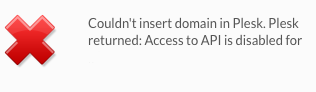
The error says “Couldn’t insert domain in Plesk. Plesk returned: Access to API is disabled for [ip address]“.
This error usually shows up when connecting to newly deployed shared servers, or following a network configuration update.
See how we help web hosting companies
What causes this error?
When ClientExec is unable to access the APIs for the destination Plesk panel, this error is displayed. We’ve observed 3 reasons for it till now:
- API access is not enabled in the Plesk server.
- ClientExec server’s IP is blocked in the Plesk server or vice versa
- ClientExec IP is not allowed administrator access to the Plesk server
How to fix the ClientExec error “couldn’t insert domain in Plesk“?
Our support team uses an evidence based approach to trace where exactly the process breaks down. For this we go through log files, enable tracing and more to quickly zero-in on the root cause.
Till now, we’ve found 3 solutions to resolve this error:
1. Enable API access in Plesk server
Plesk allows remote agents (such as ClientExec) using a feature called API.
API should be enabled in the Plesk server for ClientExec to be able to remotely initiate domain creation.
In some servers, this API feature would be disabled.
To enable it, the setting enabled = on should be applied in Plesk configuration file /usr/local/psa/admin/conf/panel.ini.
Edit this file, and make changes are shown:
[api] enabled = on
[ You don’t have to lose your sleep to keep your customers happy. Our friendly Hosting Support Specialists are online 24/7/365 to help your customers. ]
2. Allow ClientExec server to connect to the Plesk server
In some servers we’ve seen poorly configured firewall rules blocking access to ports or even internal IPs.
So, we try connecting to the Plesk server from the ClientExec server using network tools such as telnet or netcat. If the connection fails, we look through the firewall logs to see which rule is blocking the connection and fix it.
3. Authorize ClientExec IP to make administrative changes in Plesk
ClientExec’s auto-provisioning functions require administrator access to the Plesk panel.
As a security feature, Plesk limits the IPs that can make administrative changes. So, if the ClientExec server’s IP is not listed in it, we add it using the steps:
- Go to Tools & Settings > Restrict Administrative Access (in the Security group).
- Click Settings, select the Denied from the networks that are not listed option, and click OK.
- Click Add Network and specify the required IP addresses. Click OK.
These are a few common issues that we’ve found for this error. With differing version of Plesk and ClientExec, the solutions could change. So, if you’re not sure, please seek expert assistance. Our experts are online 24/7 in case you need help.








0 Comments