Why Cloudflare 2FA is not working? There could be a number of reasons behind it. This article explains some of the quick fixes. At Bobcares, with our Server Management Service, we can handle your Cloudflare issues.
Cloudflare 2FA is not working: Quick Fixes
Cloudflare 2FA (Two-Factor Authentication) adds extra security to accounts by requiring both a password and a verification code from a mobile device or security key. This helps prevent unauthorized access, even if passwords are compromised. Issues with Cloudflare’s 2FA system can cause errors and make accessing accounts challenging.
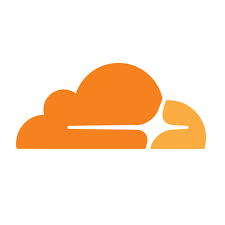
Fixes
1. When the Email is not verified, we may not be able to enable 2FA. To verify the email address on Cloudflare, we have to run the following steps:
i. Log into the Cloudflare dashboard.
ii. Go to My Profile.
iii. Click on Verify Email.
This will ensures that the email address is confirmed and secure and enables 2FA.
2. Incorrect setup of 2FA methods can also lead to the issue. We can use the below ways to ensure the 2FA two-factor authentication (2FA) are correctly setup:
i. We must make sure the proper setup of TOTP mobile apps, incase if we’re using one.
ii. When using a security key, make sure it’s connected in and setup correctly on the device.
3. We can use Backup Codes in order to access the Cloudflare account if we are unable to use the regular two-factor authentication (2FA) methods. To access account with backup code, we must run the following steps:
i. Initially, we need to download the code from the Cloudflare dashboard. So, Log in to the Cloudflare dashboard.
ii. Then, click on “My Profile.”
iii. Also, click on “Authentication.”
iv. Now, click on “Manage” under the “Backup Codes” section.
v. Click “Download” or “Copy” to save the backup codes in a secure location.
vi. Now, go to the Cloudflare dashboard and log in with the username and password
vii. When prompted for the 2FA code, select “Use a backup code”
viii. Lastly, when the error occurs, we can use one of the backup codes we previously downloaded from the dashboard.
4. Sometimes, disabling and re-enabling the 2FA can fix the issue. The following are the steps:
i. Firstly, log in to the Cloudflare dashboard.
ii. Then, click on “My Profile.”
iii. Also, click on “Authentication.”
iv. In the “Two-Factor Authentication” section, toggle the switch to the “Off” position. Then, wait for a few minutes
v. Lastly, toggle the “Two-Factor Authentication” switch back to the “On” position
[Want to learn more? Click here to reach us.]
Conclusion
Cloudflare 2FA not working issue can be quickly fixed with any of the steps mentioned above in this article. Our Support Team can also help you with other solutions for the issue.







0 Comments