Learn how to integrate Cloudflare & AWS Amplify. Our AWS Support team is here to help you with your questions and concerns.
Cloudflare AWS Amplify | Integration
Many of our customers find that setting up a custom subdomain on Cloudflare for their AWS Amplify project is a breeze. However, they might run into some roadblocks along the way. Lucky for them, our experts are on standby to help out in a jiffy.
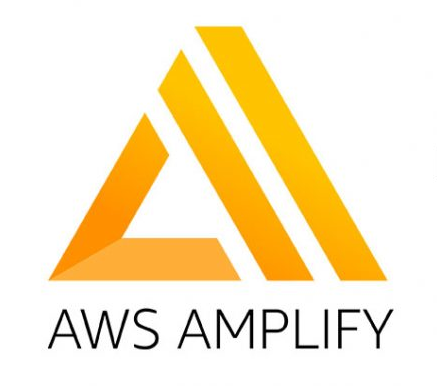
Today, we are going to take a look at pointing a Cloudflare subdomain to an AWS project and handle issues along the way:
- We begin by heading to the Domain Management tab in our AWS Amplify project.
- Then, we have to input the root domain for our subdomain and select “configure domain.”
- Next, select “exclude root” under “Subdomains” if we are only adding a subdomain. This makes sure that the primary A Record does not conflict with other sites hosted elsewhere.
- After that, customize the subdomain and save the settings.
- Now it is time for SSL Configuration. We can get information and snippets for Cloudflare from AWS. So, we have to copy the CNAME details from the provided snippets.
- Then, head to Cloudflare’s DNS tab and click “Add Record.”
- Under “Type,” select CNAME. Add the name from AWS ( it is the first domain listed in the AWS text box) and paste the corresponding Target.
- Then, make sure the Proxy Status is set to “DNS only” to avoid conflicts with AWS SSL.
- Now, save the settings.
- At this point, we have to add the subdomain CNAME in Cloudflare. So head to AWS Amplify.
- Then, under “Custom domain,” click “Actions” and select “View DNS records.”
- Now it will display the CNAME records we need to add to Cloudflare.
- Additionally, we have to make sure the Proxy Status is set to “DNS only.”
Waiting for Verification
After the above steps, we have to give it some time for DNS changes to propagate. Depending on TTL settings, our custom subdomain on AWS will be verified within 15 minutes. However, it may take longer. We can double-check CNAME settings if needed.
Furthermore, do not use the Proxied option for the AWS Amplify Domain, as it’s already a secure connection.
Additionally, verify domain ownership by adding the specified DNS record before adding the subdomain entry in our DNS.
We can verify the DNS entry as seen here:
- Get the DNS record name from AWS.
- Add this entry to our DNS, ensuring it’s set to “DNS only.”
If issues arise during setup, our experts suggest experimenting with different CAA entries for AWS Amplify domain ownership verification.
Alternatively, we can try adding wildcard entries for all suggested CAA certificates.
At the end of the day, connecting Cloudflare subdomains to AWS Amplify projects boost the efficiency of web development.
[Need assistance with a different issue? Our team is available 24/7.]
Conclusion
In brief, our Support Experts demonstrated how to integrate Cloudflare & AWS Amplify.
PREVENT YOUR SERVER FROM CRASHING!
Never again lose customers to poor server speed! Let us help you.
Our server experts will monitor & maintain your server 24/7 so that it remains lightning fast and secure.







0 Comments