Let’s see more about Image Resizing in Cloudflare Worker. Bobcares, as a part of our Server Management Services, offers solutions to every query that comes our way.
Image Resizing in Cloudflare Worker
With Cloudflare Workers Image Resizing, we have powerful programmatic control over every image request. The benefits of using Workers are as follows:
- Custom URL scheme
- Hidden folder to store images
- Content negotiation implementation
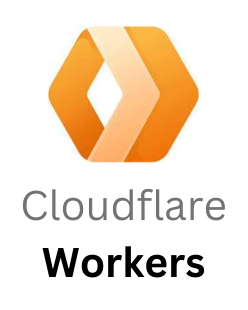
How do we access Image Resizing in Cloudflare Worker?
The resizing feature is accessed via the fetch() subrequest parameters within a Worker. The fetch() function takes arguments as the second argument within the
{cf: {image: {…}}}ANIM
The default value of this parameter is true. Setting it to false reduces animations to still images. Because huge GIF animations can be tens or even hundreds of megabytes in size, we can use them for expanding photos or processing arbitrary user content.
URL format:
anim=falseWorkers:
cf: {image: {anim: false}}BACKGROUND
This parameter adds a background color underneath the image.
URL format:
background=%23RRGGBBbackground=redWorkers:
cf: {image: {background: "#RRGGBB"}}BLUR
The radius is between 1 (low blur) and 250 (high blur).
URL format:
blur=50Workers:
cf: {image: {blur: 50}}BORDER
We can use the parameter to add a border around the image.
Workers:
cf: {image: {border: {color: "rgb(0,0,0,0)", top: 5, right: 10, bottom: 5, left: 10}}} cf: {image: {border: {color: "#FFFFFF", width: 10}}}
BRIGHTNESS
It increases brightness by a factor.
URL format:
brightness=0.5Workers:
cf: {image: {brightness: 0.5}}COMPRESSION=FAST
This reduces latency on a cache miss significantly by using the quickest-to-compress file format, at the expense of higher file size and reduced image quality.
URL format:
compression=fastWorkers:
cf: {image: {compression: "fast"}}CONTRAST
The parameter increases contrast by a factor.
URL format:
contrast=0.5Workers:
cf: {image: {contrast: 0.5}}DPR
Device Pixel Ratio. The default value is 1.
URL format:
dpr=1Workers:
cf: {image: {dpr: 1}}FIT
Affects width and height interpretation. All resizing modes maintain the aspect ratio. The different modes are scale-down, contain, cover, crop, and pad.
URL format:
fit=scale-downWorkers:
cf: {image: {fit: "scale-down"}}FORMAT
This setting only works directly with Image Resizing. The auto option will deliver WebP or AVIF files to browsers that support them. If this option is left blank, a standard format such as JPEG or PNG will be applied.
URL format:
format=autoWorkers:
cf: {image: {format: "avif"}}GAMMA
It increases exposure by a factor.
URL format:
gamma=0.5Workers:
cf: {image: {gamma: 0.5}}GRAVITY
This option defines the side or point that should not be cropped when cropping with fit: “cover” and fit: “crop.” The options available include auto and side.
URL format:
gravity=autoWorkers:
cf: {image: {gravity: "auto"}}HEIGHT
This parameter represents the maximum height of the image in pixels.
URL format:
height=250Workers:
cf: {image: {height: 250}}METADATA
The option specifies how much invisible metadata (EXIF data) should be saved. The available modes include keep, copyright, and none.
URL format:
metadata=noneWorkers:
cf: {image: {metadata: "none"}}ONERROR=REDIRECT
Redirects to the unresized source image URL if a fatal error prevents the image from being scaled.
URL format:
onerror=redirectWorkers:
cf: {image: {onerror: "redirect"}}QUALITY
The parameter specifies quality for images in JPEG, WebP, and AVIF formats.
URL format:
quality=50Workers:
cf: {image: {quality: 50}}ROTATE
Shows the degrees (90, 180, or 270) to rotate the image.
URL format:
rotate=90Workers:
cf: {image: {rotate: 90}}SHARPEN
It specifies the sharpening filter strength to be applied to the image.
URL format:
sharpen=2Workers:
cf: {image: {sharpen: 2}}TRIM
It defines the number of pixels to cut off on each side.
URL format:
trim=20;30;20;0Workers:
cf: {image: {trim: {"top": 12, "right": 78, "bottom": 34, "left": 56,}}}WIDTH
The parameter defines the maximum width of the image in pixels.
URL format:
width=250Workers:
cf: {image: {width: 250}}Image Resizing within Cloudflare Workers – Example
fetch(imageURL, { cf: { image: { fit: "scale-down", width: 800, height: 600 } } })
[Looking for a solution to another query? We’re available 24/7.]
Conclusion
To summarize, the article provides a detailed note on the image resizing process within Cloudflare workers along with an example at the end.
PREVENT YOUR SERVER FROM CRASHING!
Never again lose customers to poor server speed! Let us help you.
Our server experts will monitor & maintain your server 24/7 so that it remains lightning fast and secure.







0 Comments