Today let’s have deeper look at Cloudflare workers postgresql article by our Server management support services at Bobcares.
PostgreSQL from Cloudflare Workers using a database connector
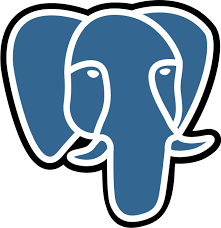
For a quick start, you will initially use Docker to run a local instance of Postgres, and PgBouncer to securely expose the stack to the Internet using Cloudflare Tunnel.
To get started:
- First, run the below
command to clone a basic Postgres database connector project.git
- After running the
command, open into the new project.git clone
git clone https://github.com/cloudflare/worker-template-postgres/ $ cd worker-template-postgres
Cloudflare Tunnel authentication
To create and manage secure Cloudflare Tunnels, you need to authenticate
cloudflaredcloudflareddocker run -v ~/.cloudflared:/etc/cloudflared cloudflare/cloudflared:2021.11.0 login
Running this command will:
- Prompts to select your Cloudflare account and server name.
- Download credentials and allow
to create Tunnels and DNS records.cloudflared
Initiate and prepare the Postgres database
Start the Postgres server
You can get access to a prepared
docker-composescripts/postgres- postgres
- pgbouncer : to provide connection pooling that placed in front of Postgres .
- Cloudflare : Allows your applications to connect securely, through an encrypted tunnel. Can be done without opening any local ports.
Run the following commands to start all services. Replace
postgres-tunnel.example.comcd scripts/postgres $ export TUNNEL_HOSTNAME=postgres-tunnel.example.com docker compose up # Alternative: Run `docker compose up -D` to start docker-compose detached
The
docker-composecloudflared Import example dataset
Once Postgres is up and running, set the database with a schema and a dataset. Here the Pagila schema and dataset used in this article. Use
docker execcurl https://raw.githubusercontent.com/devrimgunduz/pagila/master/pagila-schema.sql | docker exec -i postgres_postgresql_1 psql -U postgres -d postgres $ curl https://raw.githubusercontent.com/devrimgunduz/pagila/master/pagila-data.sql | docker exec -i postgres_postgresql_1 psql -U postgres -d postgres
This will download the SQL schema and dataset files from Pagila’s GitHub repository, and execute them in a local Postgres database instance.
Edit Worker and query Pagila dataset
Database connection settings
In
src/index.tshttps://dev.example.comhttps://src/index.ts const client = new Client({ user: 'postgres', database: 'postgres', hostname: 'https://REPLACE_WITH_TUNNEL_HOSTNAME', password: '', port: 5432, });
At this point, you can deploy Worker, and makes a request to verify that your database connection is working.
Query Pagila dataset
The template script includes a simple query to select a number (
SELECT 42;pagila-table// Query the database. // Parse the URL, and get the 'pagila-table' query parameter (which may not exist) const url = new URL(request.url); const pagilaTable = url.searchParams.get('pagila-table'); let result; // if pagilaTable is defined, run a query on the Pagila dataset if ( [ 'actor', 'address', 'category', 'city', 'country', 'customer', 'film', 'film_actor', 'film_category', 'inventory', 'language', 'payment', 'payment_p2020_01', 'payment_p2020_02', 'payment_p2020_03', 'payment_p2020_04', 'payment_p2020_05', 'payment_p2020_06', 'rental', 'staff', 'store', ].includes(pagilaTable) ) { result = await client.queryObject(`SELECT * FROM ${pagilaTable};`); } else { const param = 42; result = await client.queryObject(`SELECT ${param} as answer;`); }
Worker deployment
In
wrangler.tomlaccount_idwrangler.tomlname = "worker-postgres-template" type = "javascript" account_id = ""
Publish your function:
wrangler publish Built successfully, built project size is 10 KiB. Successfully published your script to https://workers-postgres-template.example.workers.dev
Set secrets
Next, create and save a Client ID. Here are the Client Secret Worker, which secrets in case your Tunnel is protected by Cloudflare Access.
wrangler secret put CF_CLIENT_ID $ wrangler secret put CF_CLIENT_SECRET
Test the Worker
Request for Pagila tables to add the
?pagila-tablecurl https://example.workers.dev/?pagila-table=actor $ curl https://example.workers.dev/?pagila-table=address curl https://example.workers.dev/?pagila-table=country $ curl https://example.workers.dev/?pagila-table=language
Cleanup
Run the below command to stop and remove the Docker containers and networks:
docker compose down # Stop and remove containers, networks
[Looking for a solution to another query? We are just a click away.]
Conclusion
To conclude, From this Cloudflare workers PostgreSQL article, you have seen how to fetch data in your Cloudflare Workers applications from a PostgreSQL database using a Postgres database connector.
PREVENT YOUR SERVER FROM CRASHING!
Never again lose customers to poor server speed! Let us help you.
Our server experts will monitor & maintain your server 24/7 so that it remains lightning fast and secure.







0 Comments