Wondering what to do if CloudStack system VM is stuck in starting state? Our Server Management Support team is here to help you with your questions and concerns.
CloudStack system VM stuck starting
If your System VM is stuck in the Starting state and you are not sure what to do, you have come to the right place.
In fact, it is a commonly occurring problem when we use the CloudStack platform. CloudStack is a popular open-source cloud computing software. It helps create, manage, and deploy infrastructure as a service (IaaS) cloud computing platforms.
System VMs are a key part of the CloudStack platform, which includes pre-configured VMs to run different network services like DHCP, DNS, firewall, VPN, and so on. These System VMs offer networking services to the cloud infrastructure.
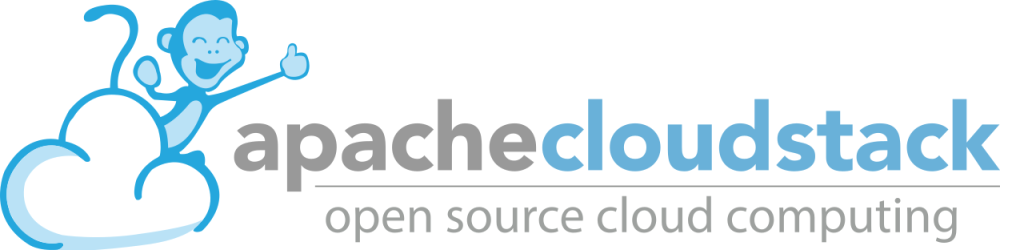
According to our experts, when a System VM gets stuck while starting, it indicates an issue with the starting process.
This issue may be due to different reasons like network connectivity issues, resource allocation issues, hypervisor issues, or storage issues.
CloudStack system VM stuck starting” is a common error message that can occur when using the CloudStack platform. CloudStack is an open-source cloud computing software that helps in creating, managing, and deploying infrastructure as a service (IaaS) cloud computing platforms.
In fact, System VMs are an integral part of the CloudStack platform. This includes pre-configured virtual machines used to run various network services such as DHCP, DNS, firewall, VPN, and more. These System VMs provide networking services to the cloud infrastructure.
Troubleshooting Tips
Our experts have put together the following troubleshooting tips to help you out:
- Check the CloudStack management server logs for error messages related to the System VM startup process.
- Check the hypervisor host logs for error messages related to the System VM startup process.
- Check the network configuration to verify the System VM has proper network connectivity.
- Verify the resource allocation on the hypervisor host to ensure that there are enough resources available for the System VM to start.
- Check the storage configuration and connectivity to make sure that the System VM has access to the required storage resources.
Our experts also recommend restarting the CloudStack management server and the hypervisor hosts to see if the issue resolves itself.
[Need assistance with a different issue? Our team is available 24/7.]
Conclusion
In summary, our Support Techs demonstrated what to do if the CloudStack system VM remains in the starting state.
PREVENT YOUR SERVER FROM CRASHING!
Never again lose customers to poor server speed! Let us help you.
Our server experts will monitor & maintain your server 24/7 so that it remains lightning fast and secure.







0 Comments