At times our customers report to us that their CloudWatch agent won’t start on Windows Server.
Here at Bobcares, we handle similar requests from our customers as a part of our Server Management Services.
Today let’s see how our Support Engineers fix this issue for our customers.
CloudWatch agent won’t start on Windows Server – Steps to fix
Generally, this error can be seen if the agent tries to start when the server service isn’t running.
A typical error may look like the following one:
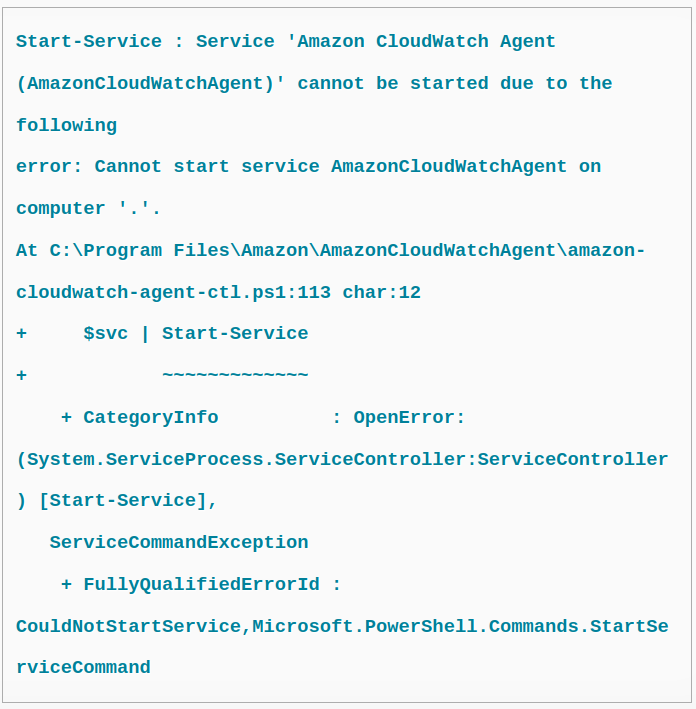
Following are the steps to fix this issue:
1. First we must ensure that the server service is running.
2. If the server service is already running, the following reason could be the cause.
On some Windows Server installations, the CloudWatch agent takes more than 30 seconds to start.
We know that by default Windows Server allows only 30 seconds for services to start. At times this causes the agent to fail with the error.
3. We can increase the service timeout value for fixing this.
Following are the steps to increase this value to 60 seconds:
a) First, Click on Start, the go to Run.
b) Then type regedit, give OK
c) After that we have to locate and click the following registry subkey:
HKEY_LOCAL_MACHINE\SYSTEM\CurrentControlSet\ControlCopy Coded) Now go to the ServicesPipeTimeout entry.
Note: If the ServicesPipeTimeout entry does not exist, we must create one.
To do this, we can follow the below steps:
- On the Edit menu, take New, and click DWORD Value.
- Then type ServicesPipeTimeout , and press Enter.
4. Once the above steps are done right-click on ServicesPipeTimeout, and select Modify.
5. And then click Decimal, type 60000, click OK.
This value represents the time in milliseconds before a service times out.
6. Finally, we can restart the computer.
[Need assistance? We can help you]
Conclusion
To conclude, we saw the steps that our Support Techs follow to fix the issue with CloudWatch agent not starting on Windows Servers.




0 Comments