Learn how to create VPS on KVM Virtualizor. Our Virtualizor Support team is here to help you with your questions and concerns.
How to Create VPS on KVM Virtualizor
In virtualization, creating storage and defining IP pools are important steps before delving into VPS.
Having a guide can help simplify the process and ensure smooth operations.
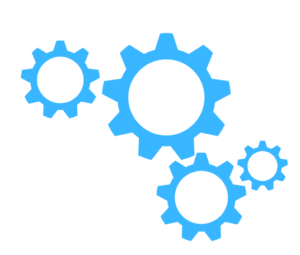
Let’s take a close look at how to set up VPS using Virtualizor.
Before we create a VPS, the first step is to set up storage. Here’s a step-by-step guide:
- Access the Virtualizor Admin Panel.
- Then, go to the Storage section and click on “Add Storage.”
- next, fill in all the details and define the storage parameters as per needs.
Another important step before creating a VPS is setting up an IP pool:
- First, go to the Virtualizor Admin Panel.
- Then, head to the IP Pool section and create a new IP pool.
Additionally, we have to ensure the server meets the requirements before creating a VPS.
Here’s a checklist to guide you through the process:
- Login to Virtualizor.
- Then, create or select a user account.
- Now, fill in user details if creating a new account.
- Next. select the OS as per our needs.
- Enter the hostname of the server.
- Then, set the VPS root password.
- After that, assign a free IP address.
- We must specify server specifications like disk space, RAM, swap RAM, bandwidth, network speed, CPU cores, CPU units, and CPU percentage.
- Then, enable VNC and configure network settings.
- At this point, configure advanced options such as disk caching and OS reinstall limit.
- Finally, add the virtual server.
How to Create a VPS
Now it is time to create the Virtual Private Server.
- First, go to “Virtual Servers” and select “Create VPS.”
- Then, fill in the basic settings like general settings, network, memory, CPU, disk, and SSH key settings.
- Next, explore advanced options like load balancer settings and network settings.
- At this point, we can customize vertical scaling and control panel settings as per our needs.
Virtualizor also offers the option to install various control panels directly on the VPS. These include Webuzo, Plesk, cPanel, Webmin, etc.
It’s important to note that creating a VPS using a Windows ISO may require additional steps such as removing the system-reserved partition manually after creating a VPS. This ensures seamless operations and enables features like changing passwords and enabling RDP.
At the end of the day, creating Virtual Private Servers using Virtualizor is an easy process with the right guide.
[Need assistance with a different issue? Our team is available 24/7.]
Conclusion
In brief, our Support Experts demonstrated how to create VPS on KVM Virtualizor.
PREVENT YOUR SERVER FROM CRASHING!
Never again lose customers to poor server speed! Let us help you.
Our server experts will monitor & maintain your server 24/7 so that it remains lightning fast and secure.







0 Comments